During this month, several significant updates have been implemented, with a primary focus on enhancing the marketing capabilities of our users through WhatsApp campaigns. These updates aim to leverage the popularity and effectiveness of WhatsApp as a communication channel for businesses.
Whatsapp template
A new whatsapp templates option is added to the campaign > templates section of the platform. This addition expands the options available for creating templates beyond just email templates. To begin creating a new template, follow the steps below:
- Navigate to the Campaigns section of the platform and click on the Templates option on the left. Next, select the WhatsApp template tab and click on create whatsapp template.
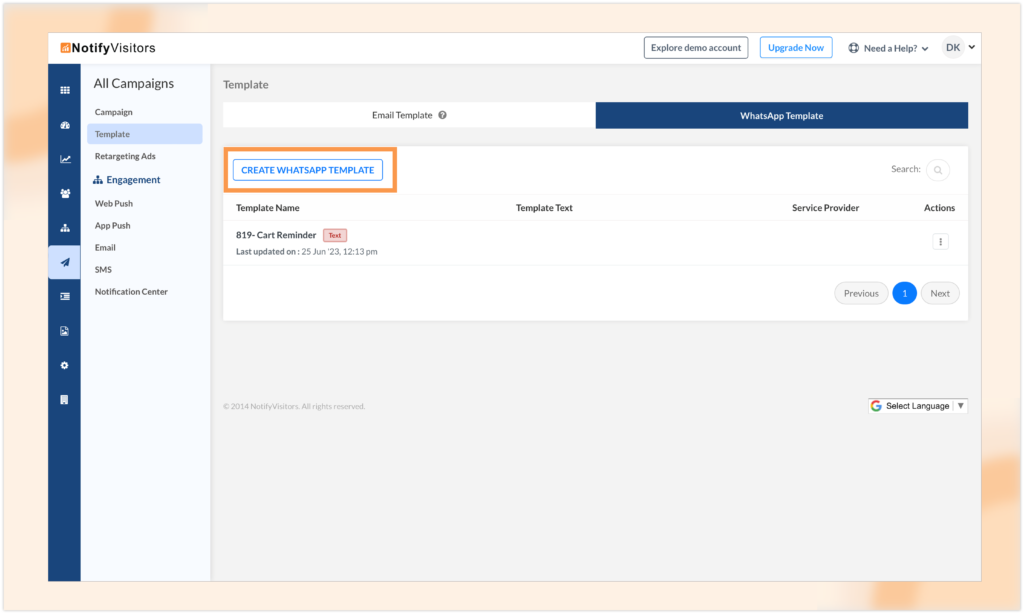
- After selecting to create a WhatsApp template, you will be prompted to provide a name for your template. Enter a descriptive name that will help you identify the template easily.
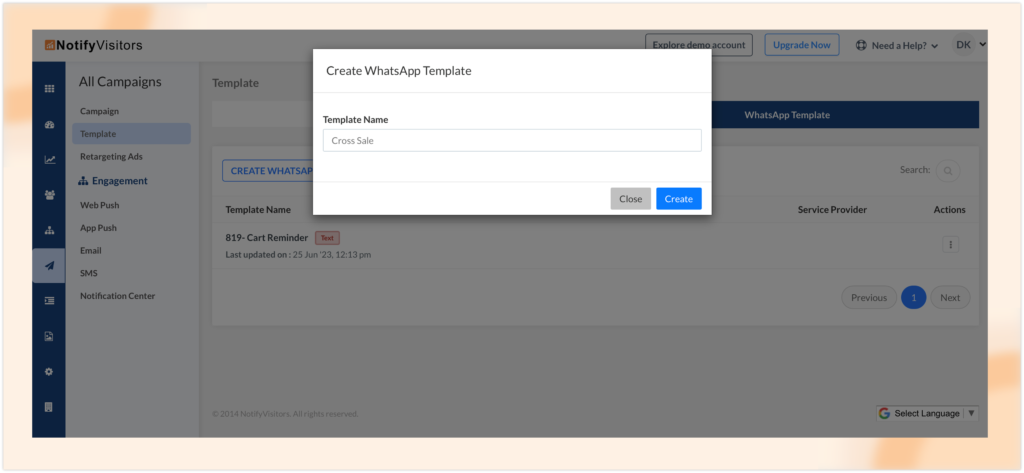
- Once you have provided a name for your template, a template creation interface will appear. In this interface, you will have several options to customize your template.
- Start by selecting a template category and service provider. Next, you will come to the “template message” section. Here, you can create the content of your message. You have the flexibility to include text, images, videos, or documents within your template.
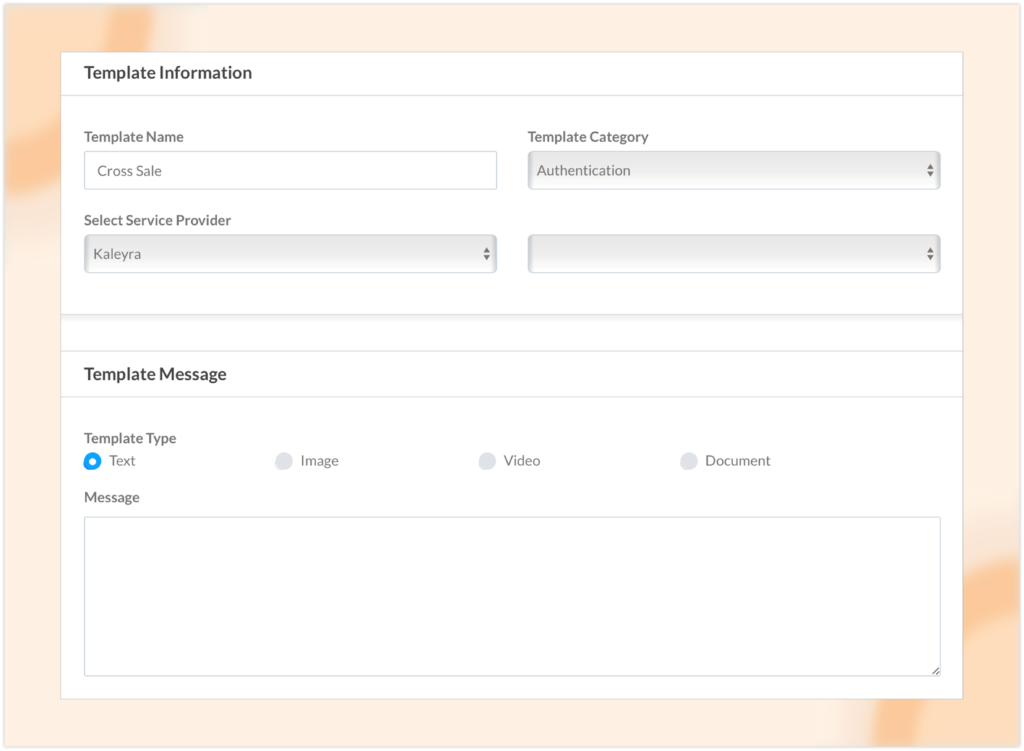
- Additionally, you have the option to add buttons and a footer to your template. Buttons can be used to provide predefined options or actions for the recipient to choose from. The footer typically contains additional information or contact details related to your campaign.
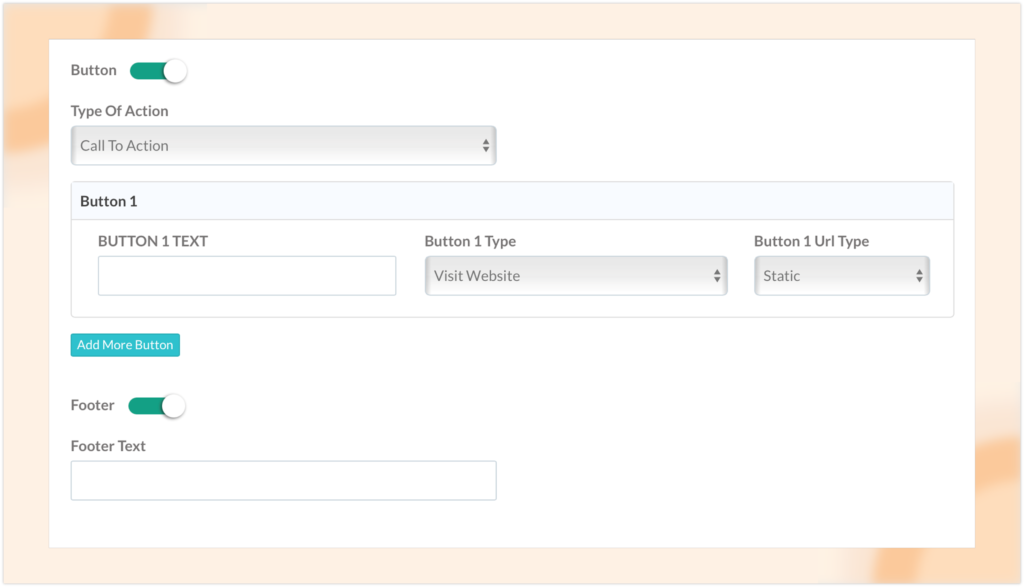
- After you have finalized your template design and included all the necessary elements, click on the “Save Changes” button. This action will save your template and make it available for use in your campaigns.
Whatsapp campaign
A new option has been added to the campaign section, allowing users to create WhatsApp campaigns alongside email, SMS, and push campaigns. To create a WhatsApp campaign, you need to navigate to the Campaigns section of the platform. Click on “Create New Campaign” and select the option for WhatsApp.
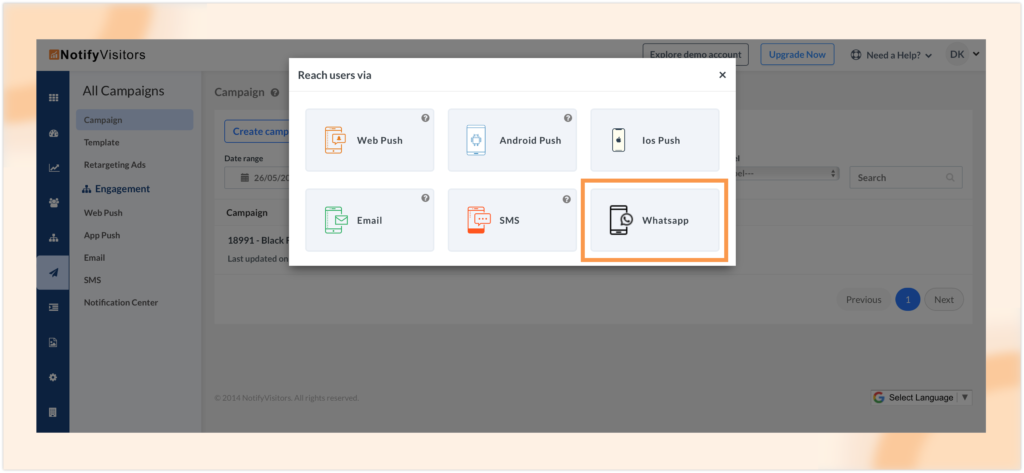
Provide a campaign name to easily identify it, and choose a label for categorization purposes. Next, you’ll need to select the recipients for your campaign and set up tracking options to monitor the performance of your campaign and gather valuable insights. Once you’ve completed these initial steps, click on “Continue to Content” to proceed.
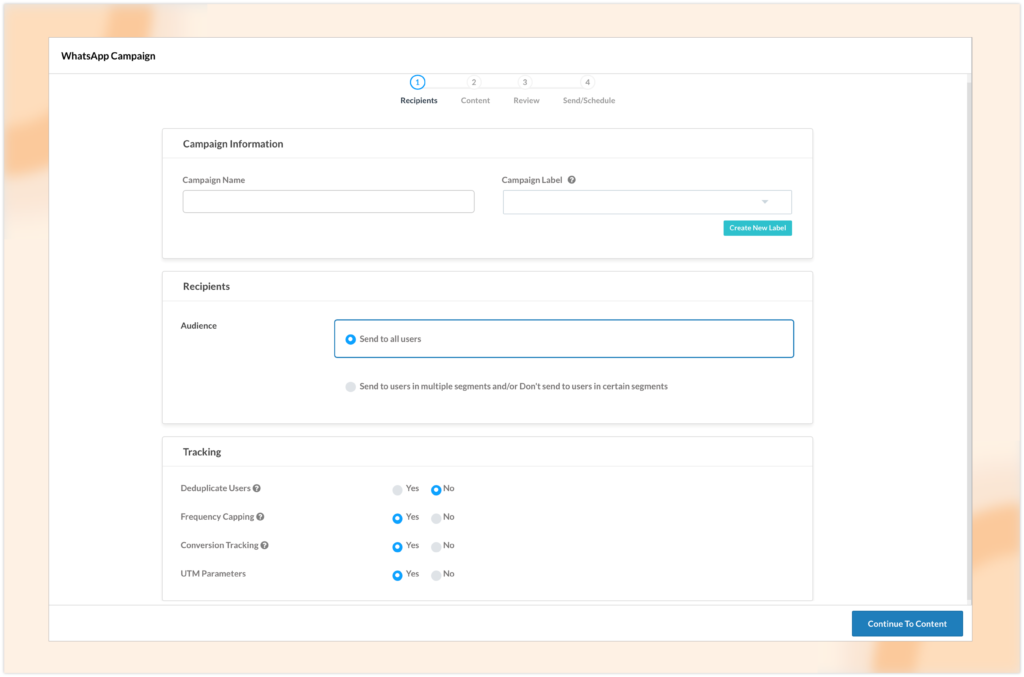
On the content page, you’ll be prompted to select a WhatsApp template for your campaign. Choose the template that best suits your needs and click “Next” to proceed. Here, you’ll have the opportunity to review details about your selected template and make any necessary adjustments. Depending on the type of campaign selected, you may also have additional customization options such as media URL, dynamic URL suffix, and variables.
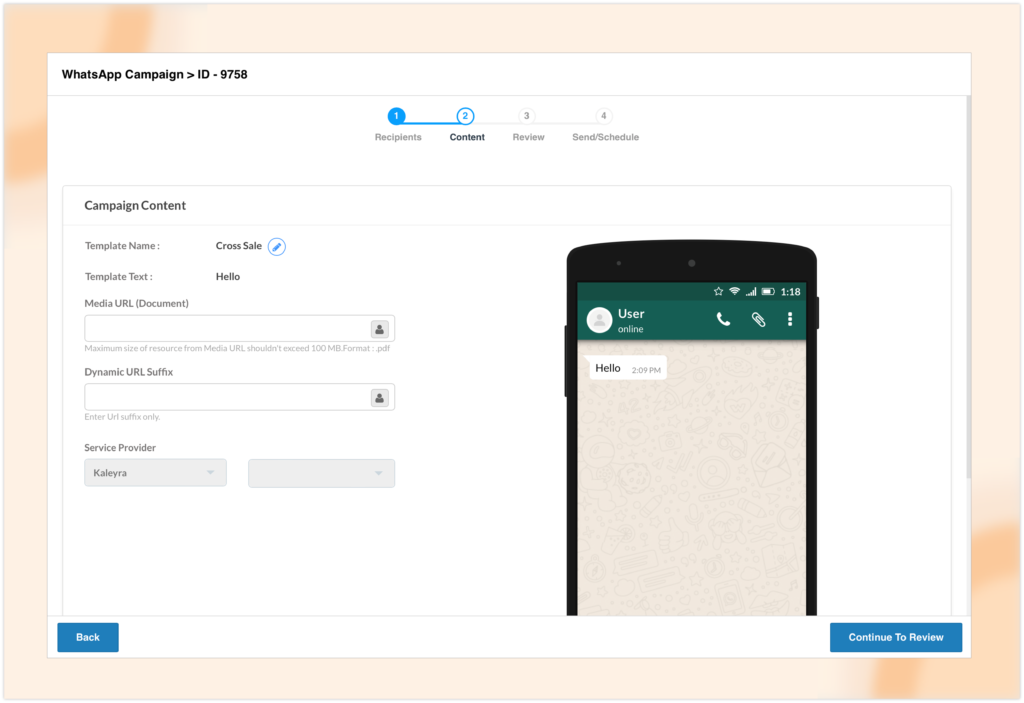
Proceed to the review page to thoroughly review your campaign settings and content. This is an important step to ensure everything is accurate and aligned with your campaign goals. At this stage, you can also send test messages to multiple phone numbers or to a test segment. This allows you to validate the appearance and functionality of your campaign before it goes out to the actual recipients.
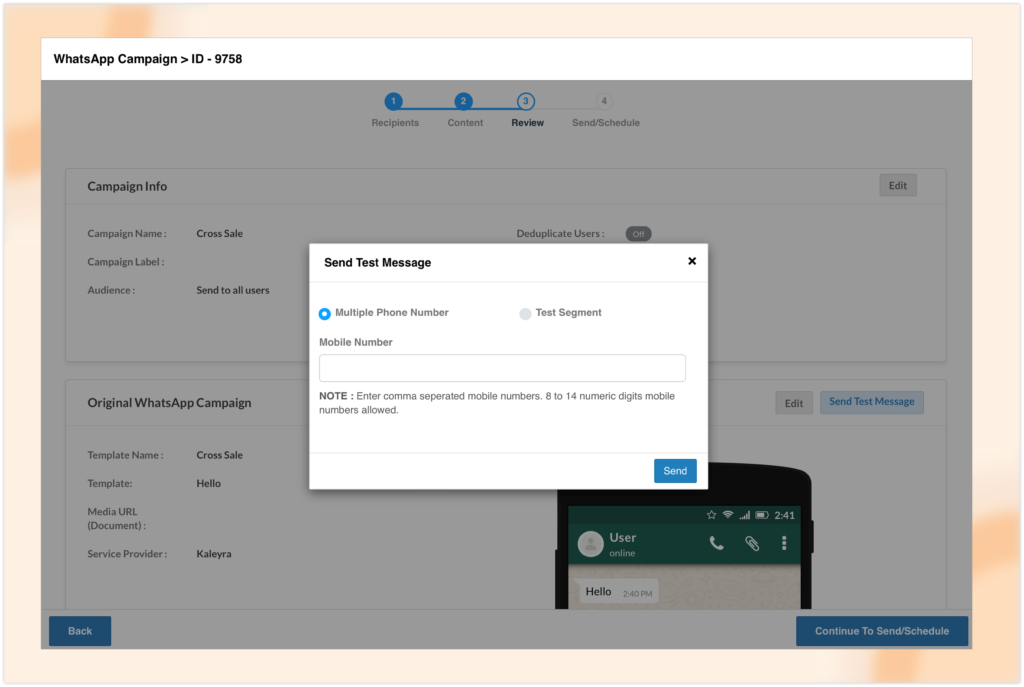
Finally, under the “Send/Schedule” tab, you have the option to send the campaign immediately or schedule it for a specific date and time. The scheduling process is similar to that of SMS campaigns, giving you flexibility in timing your communication efforts.
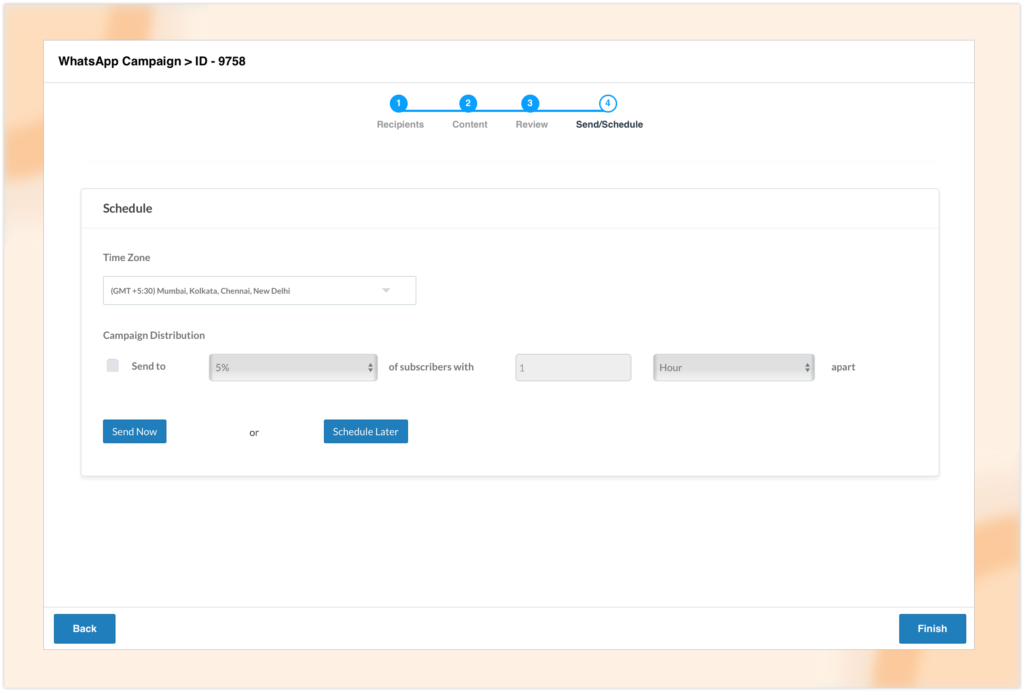
With this new feature, you can seamlessly create WhatsApp campaigns within the platform’s campaign section. This integration expands your communication options and empowers you to effectively engage with your audience using WhatsApp alongside email and SMS channels.
Whatsapp analytics
In the latest update, WhatsApp analytics have been incorporated into the engagement section of the platform under the campaigns tab. This addition allows users to access a combined report that provides key metrics for all WhatsApp campaigns. These metrics include the total number of messages sent, the total number of messages delivered, and the total number of messages read.
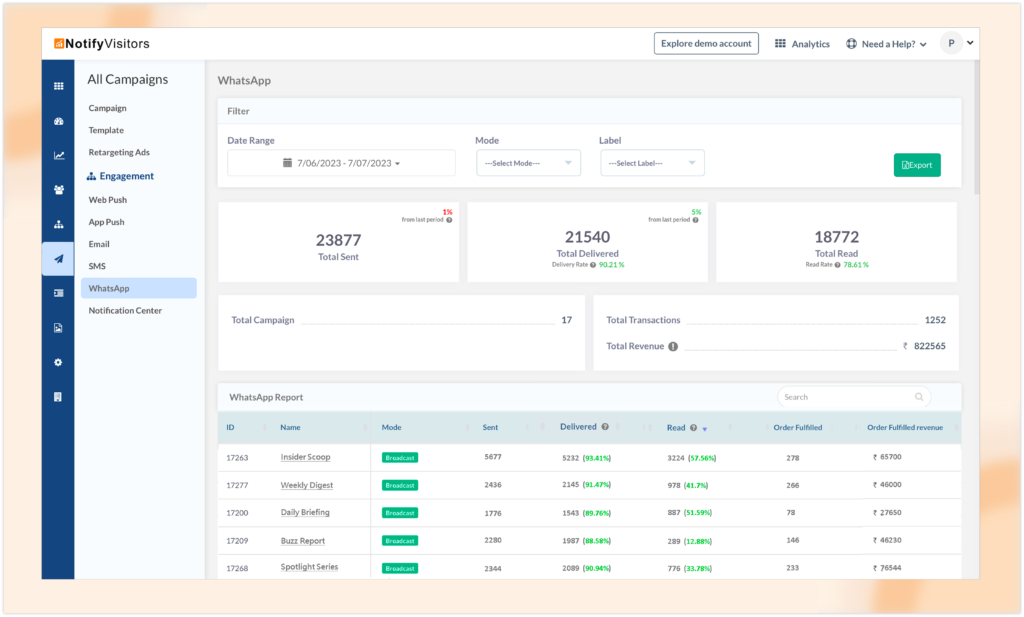
Furthermore, the analytics section offers modewise reports, allowing users to analyze the performance of their WhatsApp campaigns based on different modes such as broadcast, journey, or segment. This breakdown enables users to assess the effectiveness of their campaigns across different modes and make data-driven decisions accordingly.
To enhance the usability of the analytics section, the platform offers date filtering options. Users can filter reports by date to view campaign performance within specific timeframes.
Additionally, users can access label wise reports, which provide insights into how WhatsApp campaigns are performing based on the assigned labels.
Activity trends can also be viewed in the WhatsApp analytics section, giving users an overview of the engagement levels over a specified period on daily, weekly, monthly or annual basis. This information helps identify trends and patterns in user activity, providing valuable insights for optimizing future campaigns.
One of the notable features of WhatsApp analytics is the read heatmap, which visually represents the read status of messages. This heatmap displays the number of messages read by users on a particular day and time.
Exporting whatsapp reports
In addition to the WhatsApp analytics section, the platform also provides the option to export the analytic data for further analysis and sharing.
Whatsapp analytics report: To export the WhatsApp analytics report, simply locate the “Export Report” button in the top right corner of the analytics section under engagement. Clicking on this button will initiate the download of the report.
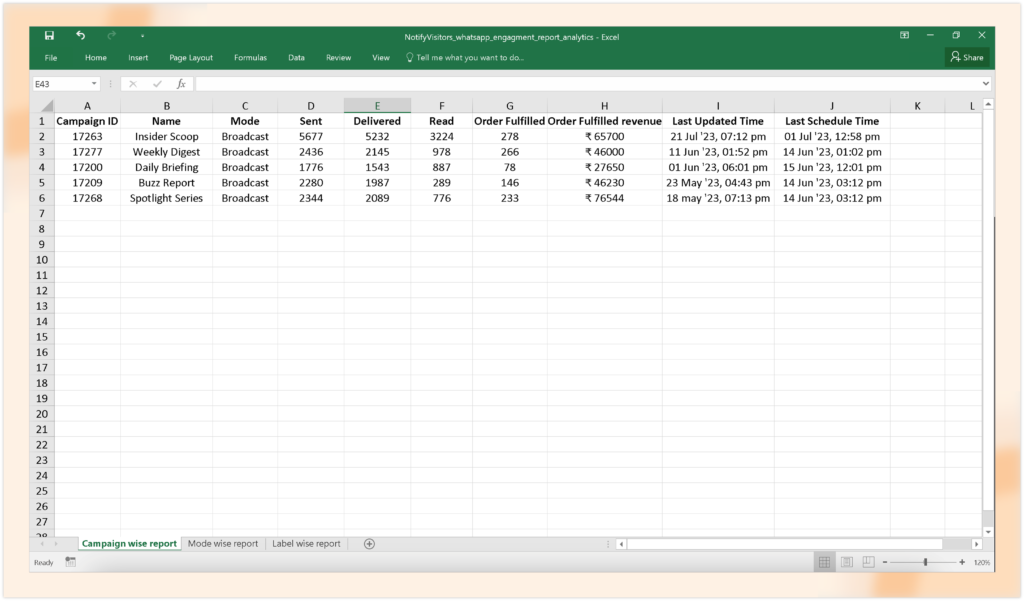
The exported report contains essential information about your campaigns, including the campaign ID, name, mode (such as broadcast, journey, or segment), total messages sent, total messages delivered, total messages read, as well as the last update and last scheduled time.
Whatsapp analytics report for a specific whatsapp journey: If you have a WhatsApp-based journey, you can also export a report specifically for that journey. To do this, navigate to the journey section of the platform. Find the WhatsApp journey you want to export a report for, and click on the three-dotted button located next to it.
From the dropdown menu, select “Analytics.” This will take you to the analytics page for that specific WhatsApp journey. On the analytics page, you’ll find the export button in the top right corner. Click on it, and the report for the WhatsApp journey will be downloaded.
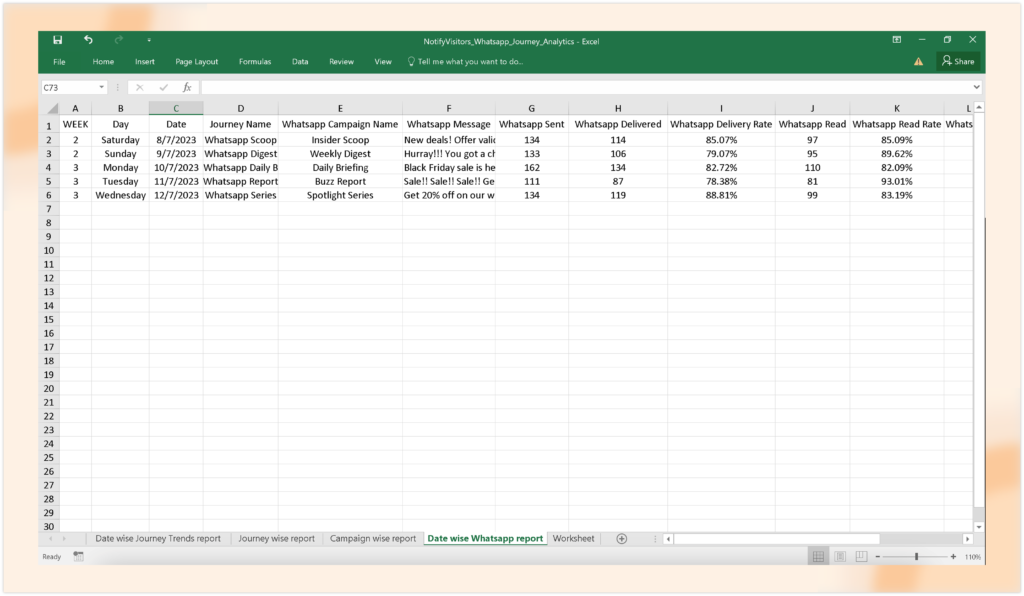
This export sheet will provide you with a date wise report, allowing you to analyze the journey’s performance over time.
Exporting these reports gives you the flexibility to further analyze the data, share it with stakeholders, or integrate it into your own reporting systems. The exported reports provide comprehensive insights into the performance of your WhatsApp campaigns and journeys, enabling you to make informed decisions and optimize your messaging strategies accordingly.
Pre-defined journey templates
We have introduced 2 new predefined templates for automated journeys
Free shipping: This journey is designed to trigger when an order is fulfilled. It serves as a communication system to inform customers that their order has been shipped. The journey utilizes SMS and email channels to send out these communications simultaneously.
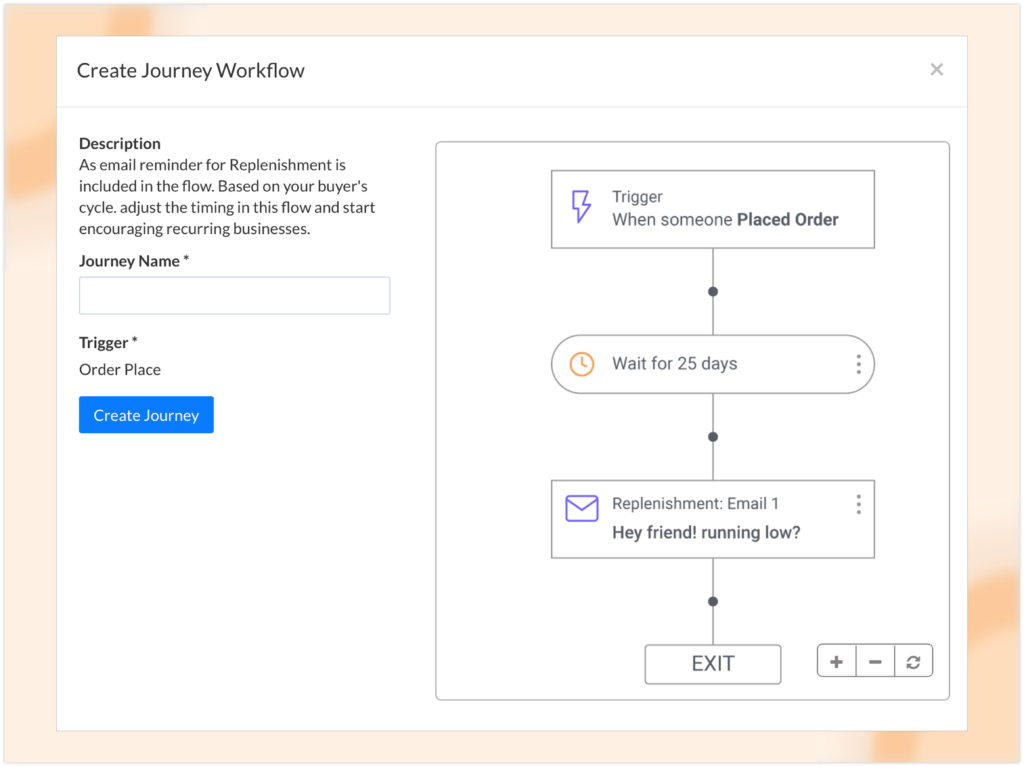
The templates used in this journey are preconfigured and contain all the necessary information related to the order shipment. However, feel free to make adjustments to the templates according to your branding guidelines or specific messaging requirements. The goal is to create a cohesive and personalized communication experience for your customers, keeping them informed and satisfied throughout the shipping process.
Replenishment journey: This journey template serves as a reminder system for consumable products with a limited lifespan, such as groceries, medicines, cosmetics, and similar items. When a user makes a purchase, they are automatically enrolled in this journey. After 25 days, they receive a replenishment email prompting them to purchase the product again.
This predefined template is designed to streamline the process of reminding customers to replenish their supplies. By utilizing this journey, you can establish a proactive and automated system to engage customers and encourage repeat purchases.
The template can be customized to suit your specific needs. For example, you have the flexibility to adjust the reminder time period based on the lifespan of your products. If you find that a different duration works better for your target audience, you can modify it accordingly.
Additionally, you can customize the replenish email template to align with your branding guidelines and convey the necessary information effectively. Personalize the content to highlight the benefits of replenishing the product, offer discounts or incentives, and create a compelling call-to-action that encourages customers to make a repeat purchase.
These are the most notable enhancements we have implemented this month.
These updates collectively extend the marketing capabilities of our users, placing a strong emphasis on leveraging WhatsApp as a powerful channel for communication and customer engagement. With the ability to design WhatsApp templates, create WhatsApp campaigns, access comprehensive analytics, and export reports, users can harness the potential of WhatsApp to connect with their audience, deliver targeted messages, and drive meaningful business outcomes.
If you have any suggestions for new features or would like to request a free demo, please reach out to us at support@notifyvisitors.com. We are here to assist you and provide the necessary support.

 Email
Email SMS
SMS Whatsapp
Whatsapp Web Push
Web Push App Push
App Push Popups
Popups Channel A/B Testing
Channel A/B Testing  Control groups Analysis
Control groups Analysis Frequency Capping
Frequency Capping Funnel Analysis
Funnel Analysis Cohort Analysis
Cohort Analysis RFM Analysis
RFM Analysis Signup Forms
Signup Forms Surveys
Surveys NPS
NPS Landing pages personalization
Landing pages personalization  Website A/B Testing
Website A/B Testing  PWA/TWA
PWA/TWA Heatmaps
Heatmaps Session Recording
Session Recording Wix
Wix Shopify
Shopify Magento
Magento Woocommerce
Woocommerce eCommerce D2C
eCommerce D2C  Mutual Funds
Mutual Funds Insurance
Insurance Lending
Lending  Recipes
Recipes  Product Updates
Product Updates App Marketplace
App Marketplace Academy
Academy






