Welcome to our latest release notes! This month we released some new features to optimize your experience related to onsite campaigns and Journeys. These features include:
- Introducing product integration in website popups
- Introducing the option to show onsite campaign on button click
- Optimized Journey analytics
- Enhanced Journey conditions
Let’s dive into each update to understand them better.
1. Introducing product integration in website popups
We’re excited to announce that you can now add products from your catalog to website pop-ups, in addition to email campaigns!
To get started, ensure your product catalog is synced with NotifyVisitors. Once your catalog is synced, you can create a new website popup by navigating to the “Onsite Campaigns” tab and selecting the “Pop-ups” tab.

Choose to create a new popup or edit an existing one, which will take you to the drag-and-drop editor.
In the editor, click on the “Rows” section. From the dropdown menu, select the “Countdown Timer & Search Products” option.

Then choose the Search Products feature followed by the Choose Product from Catalog option.
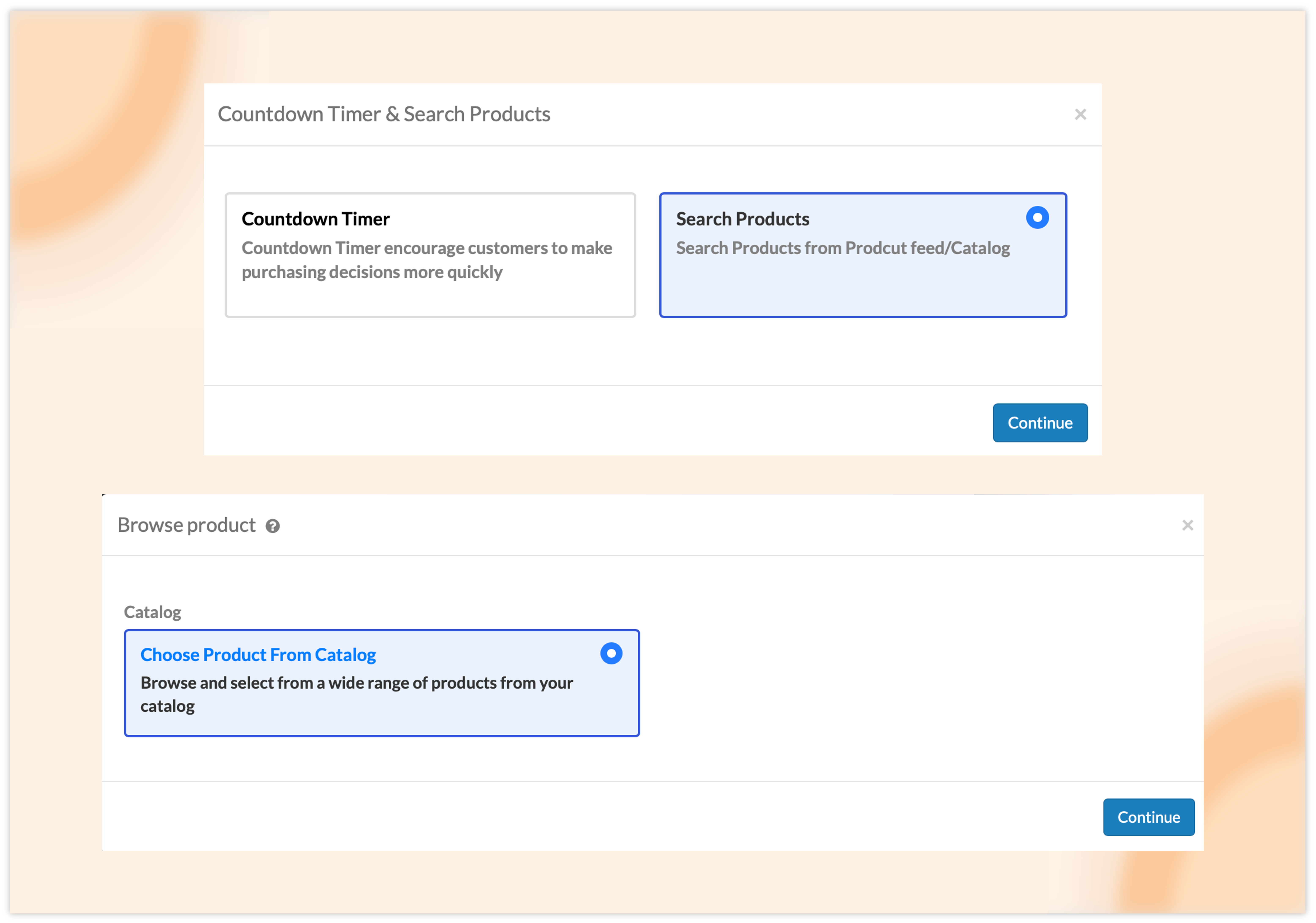
Next, a catalog window will appear to select products. You can use the filter bar to select a different catalog, a specific category, or search for a particular product. Tick the checkbox next to the products you want to include.

After selecting your products, you can customize the display preferences, such as the fields to include, the number of products per row, and vertical/horizontal layout options.

At last, click on “Add Products” to create a row with your selected products, and then drag and drop this row into your popup layout.

Finally, adjust any design elements, such as colors and fonts, as needed. If you have set up your brand theme, the popup will automatically adopt it. Once you’re satisfied with the design, make your popup live.
By following these steps, you can easily enhance your website popups with product recommendations from your synced catalog.
2. Introducing the option to show onsite campaign on button click
We are pleased to announce a new feature for displaying website popups and signup forms. In addition to existing display triggers such as time delay, scroll percentage, or exit intent, you can now set your popup or signup form to appear when a visitor clicks a specified button or element.
To use this new feature, start by creating a new website popup or signup form, or edit an existing one.

This will take you to the drag-and-drop editor, where you can design your onsite campaign. Once your design is complete, navigate to the Targeting Rules tab and select the “Display Triggers” section. Here, you’ll find the new “Show notification on click option.”

Enable this option by clicking “Yes,” then choose your preferred selector type from the dropdown menu. Options include Button ID, X-path, or CSS selector. Enter the corresponding value for the selector you wish to use.

After setting up your display trigger, make your popup or signup form live. Now, whenever a visitor clicks on the specified button or element on your website, the popup or signup form will appear.
This new feature allows for greater control and flexibility in engaging your website visitors at the right moment. Click here to learn more.
3. Optimized Journey analytics
We have made three significant improvements to Journey Analytics to streamline your experience and provide deeper insights.
A. Simplified Overview with Tab Division
The Journey Analytics overview page is now divided into three distinct tabs for a more intuitive interface:
- Daily Entries/Exits: This tab shows trends of users entering and exiting the journey on a daily basis.

- Campaigns Comparison: Here, you can compare multiple broadcast campaigns used within the journey, with statistics for each campaign.

- Channel Comparison: This tab provides analytics for each channel used within the journey. For example, it combines statistics for all email campaigns within the journey, allowing you to compare the performance of different channels.

B. Percentage data added
We’ve enhanced the comparison tables for both campaigns and channels comparison mentioned above, by including data in percentages for delivered messages, unique opens, and unique clicks. This makes it easier to assess performance at a glance.

C. View campaign analytics within Journey
You can now view analytics for specific campaigns used within a journey directly. To do this, go to the Journey section and edit a journey.

For each campaign block within the journey, you’ll see a bar graph icon at the top right.

Clicking this icon will display detailed analytics for that campaign.

These improvements allow you to easily track how your campaigns are performing without needing to navigate away from the journey, streamlining your workflow.
4. Enhanced Journey conditions
We’re excited to introduce new conditions in Journey for handling scenarios where users do not engage with campaigns (e.g., campaign not opened or not clicked).
To use these conditions, simply drag and drop a campaign block onto the journey board and configure your campaign. Once set up, click on “Add Condition.”

You will now see new options for non-performance events related to the campaign. You can select conditions such as “Not Open,” “Not Click,” or both. These conditions allow you to design more responsive journeys.

For instance, imagine creating a journey in which customers who place an item in their cart but don’t complete the purchase within 5 days will get a reminder email. If the email is not opened within the next two days, an SMS reminder is sent instead. This is how such a journey would look using the “Not Open” condition:

These new conditions enable you to create more effective and targeted campaigns by automatically adjusting the journey based on the user’s non-engagement.
Conclusion
We hope these new features and enhancements in our latest release help you optimize your onsite campaigns and Journeys more effectively. By introducing product integration in website popups, enabling campaign triggers on button clicks, optimizing Journey analytics, and adding new Journey conditions, we aim to provide you with greater flexibility and deeper insights into your customer interactions.
To stay informed about our latest updates and access these features immediately, click the “Allow” button at the top of your screen for push notifications. For inquiries, suggestions, or a demo, reach out to us at support@notifyvisitors.com.
Thank you for choosing NotifyVisitors, and we look forward to supporting your continued success.

 Email
Email SMS
SMS Whatsapp
Whatsapp Web Push
Web Push App Push
App Push Popups
Popups Channel A/B Testing
Channel A/B Testing  Control groups Analysis
Control groups Analysis Frequency Capping
Frequency Capping Funnel Analysis
Funnel Analysis Cohort Analysis
Cohort Analysis RFM Analysis
RFM Analysis Signup Forms
Signup Forms Surveys
Surveys NPS
NPS Landing pages personalization
Landing pages personalization  Website A/B Testing
Website A/B Testing  PWA/TWA
PWA/TWA Heatmaps
Heatmaps Session Recording
Session Recording Wix
Wix Shopify
Shopify Magento
Magento Woocommerce
Woocommerce eCommerce D2C
eCommerce D2C  Mutual Funds
Mutual Funds Insurance
Insurance Lending
Lending  Recipes
Recipes  Product Updates
Product Updates App Marketplace
App Marketplace Academy
Academy






