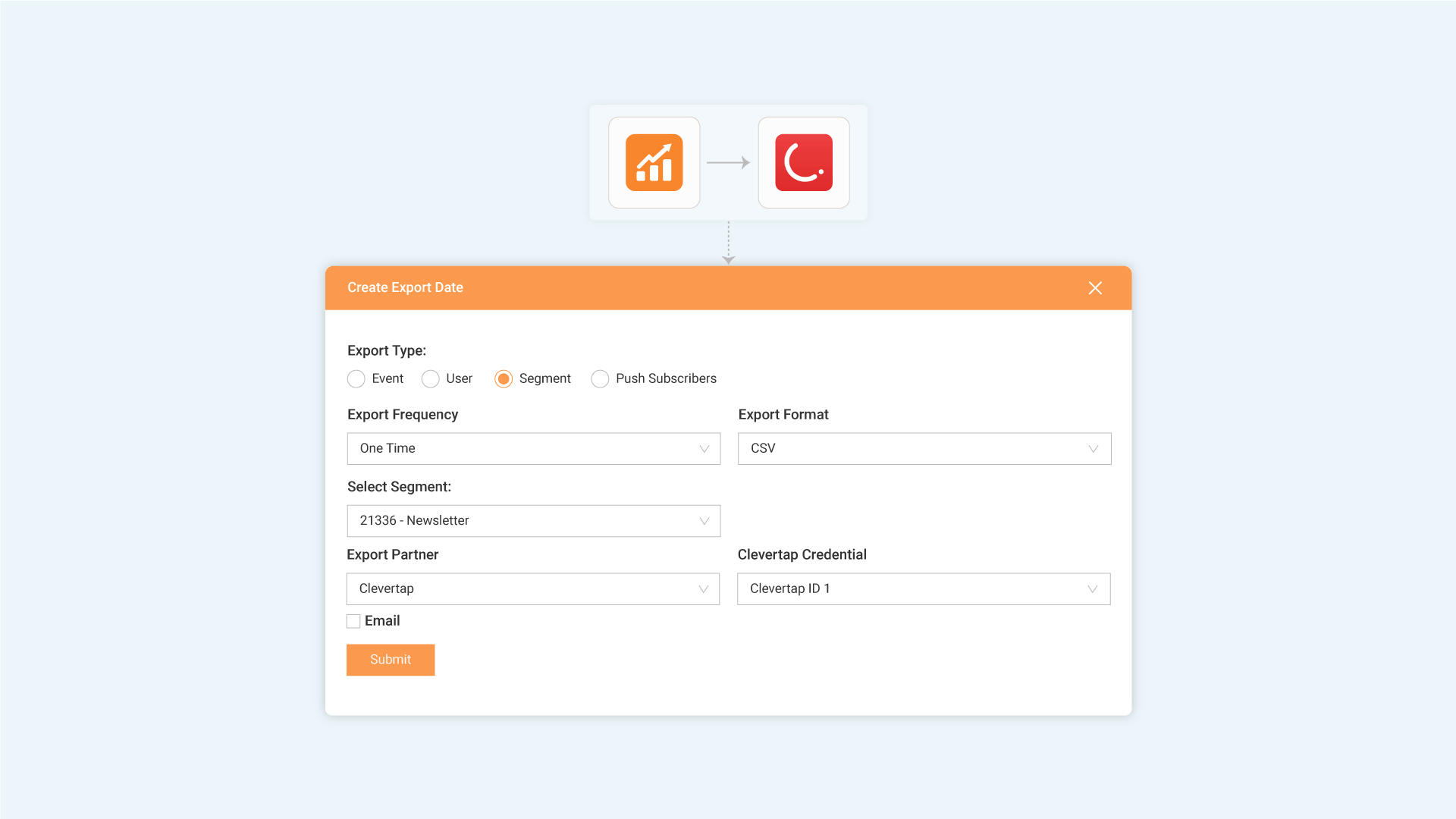You can now seamlessly export user segments from NotifyVisitors to CleverTap. To begin, you’ll first need to connect your CleverTap account.
Head over to the Settings section, then select Configure option under Export. From the list of available platforms, choose the configure option for CleverTap.
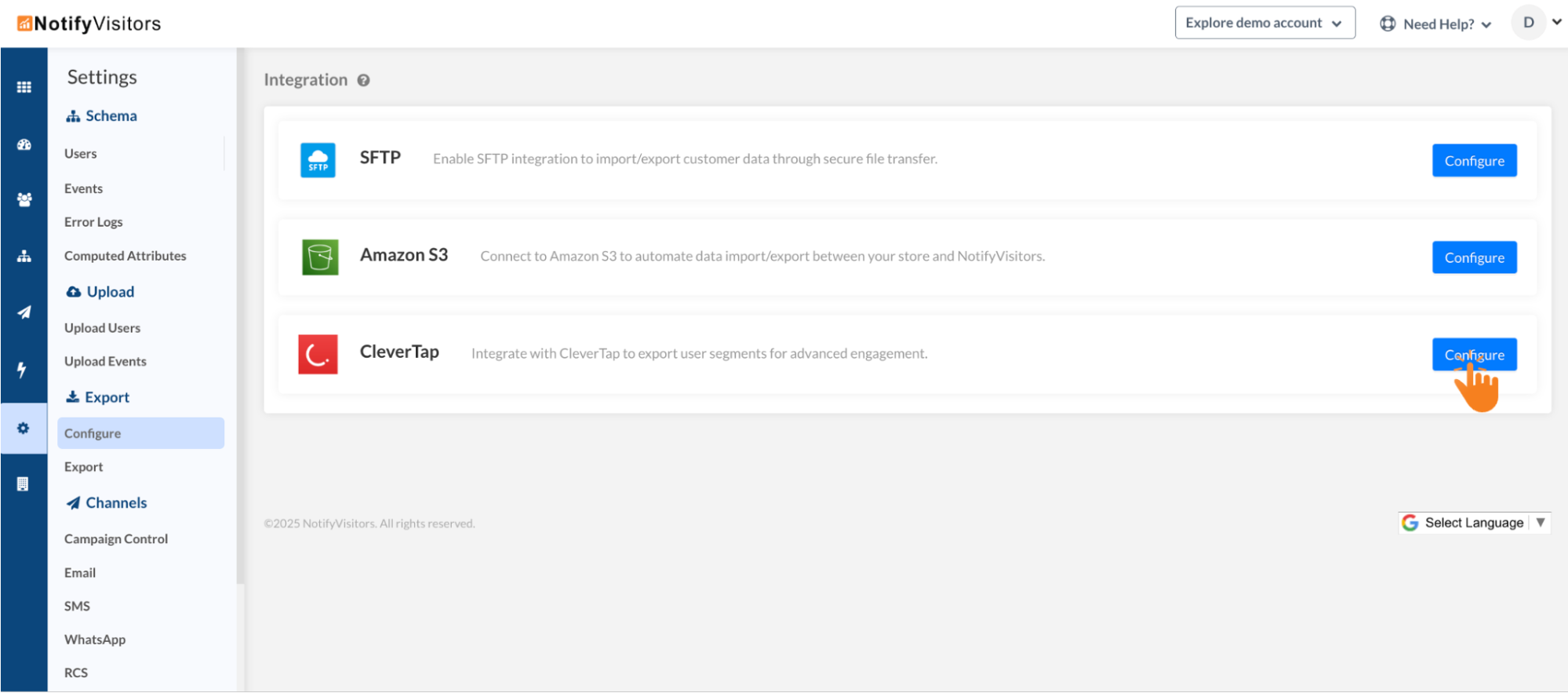
Next, click on “Add Key,” a configuration window will appear where you need to provide a connector name and fill in the required details, including your CleverTap Account ID, Passcode, Data Center region, Admin Email, and finally a NotifyVisitors user attribute. This user attribute will serve as the unique identifier to be mapped with CleverTap’s identity. Once all the details are entered correctly, click Save to establish the connection.
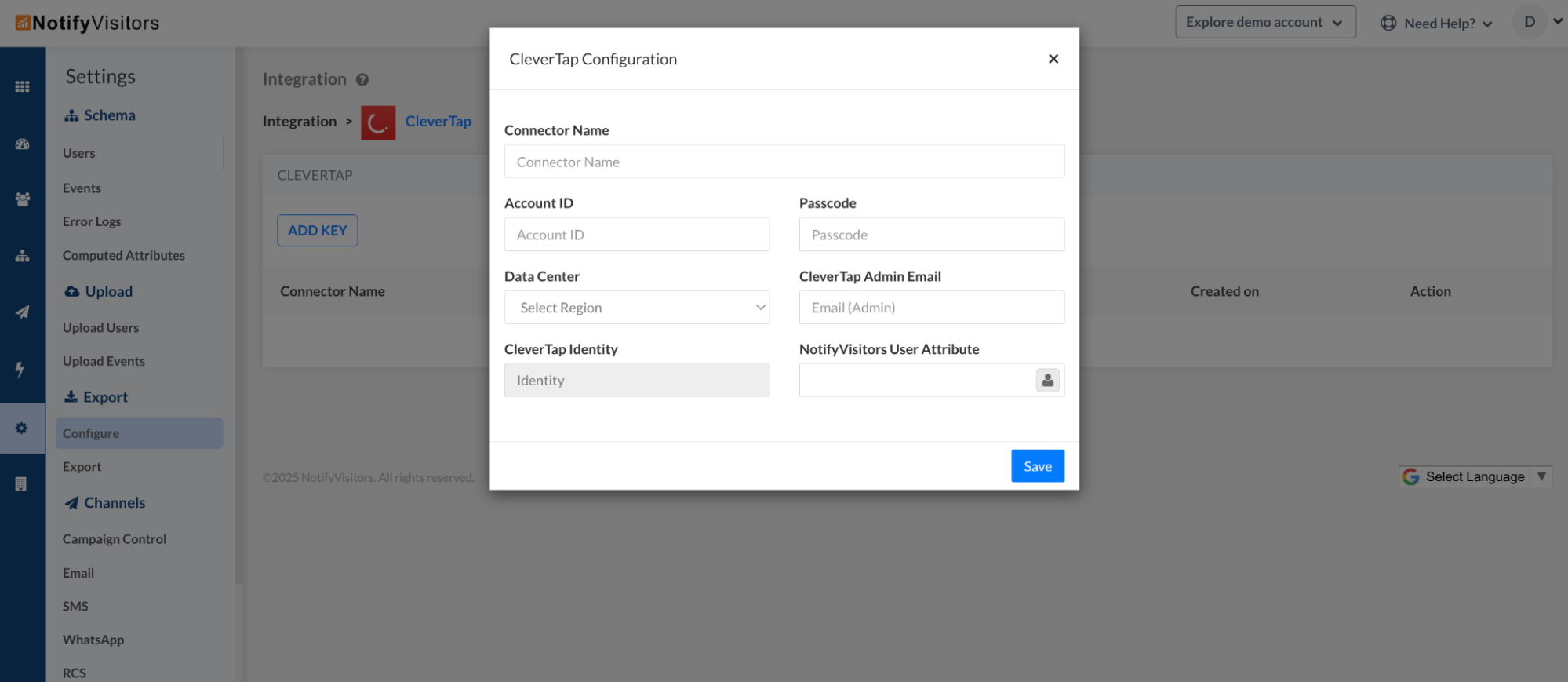
With your CleverTap connector now set up, you can move on to exporting your segment. Go to the Export section under Settings and click on “Create New Export Data.” A new window will open where you can configure your export preferences. Select the export type as segment, choose whether it’s a one-time export or a recurring export (for instance, weekly or monthly), and define the export format, such as CSV. Then, pick the segment you want to export. Under the export partner dropdown, select CleverTap, and from the following dropdown, choose the CleverTap credential you configured earlier.
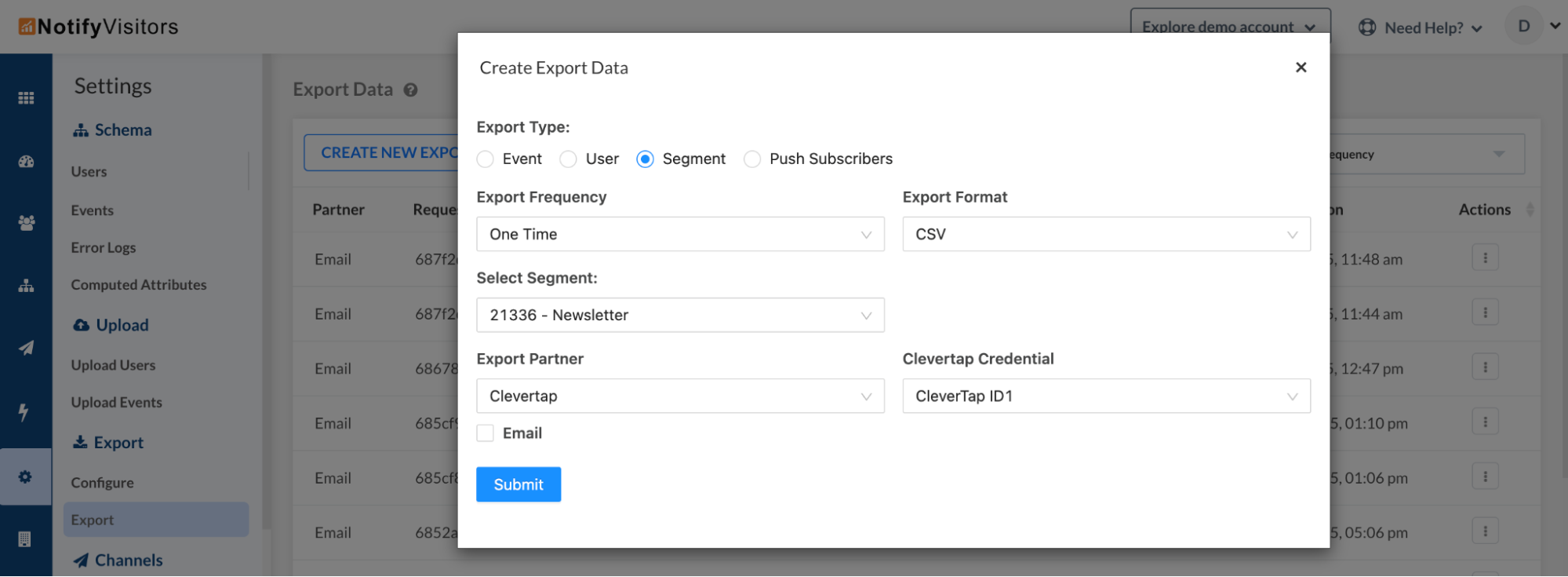
Once submitted, your selected segment will be exported to CleverTap. If a recurring frequency is set, the export will run automatically as per the defined schedule without any manual effort.

 Email
Email SMS
SMS Whatsapp
Whatsapp Web Push
Web Push App Push
App Push Popups
Popups Channel A/B Testing
Channel A/B Testing  Control groups Analysis
Control groups Analysis Frequency Capping
Frequency Capping Funnel Analysis
Funnel Analysis Cohort Analysis
Cohort Analysis RFM Analysis
RFM Analysis Signup Forms
Signup Forms Surveys
Surveys NPS
NPS Landing pages personalization
Landing pages personalization  Website A/B Testing
Website A/B Testing  PWA/TWA
PWA/TWA Heatmaps
Heatmaps Session Recording
Session Recording Wix
Wix Shopify
Shopify Magento
Magento Woocommerce
Woocommerce eCommerce D2C
eCommerce D2C  Mutual Funds
Mutual Funds Insurance
Insurance Lending
Lending  Recipes
Recipes  Product Updates
Product Updates App Marketplace
App Marketplace Academy
Academy