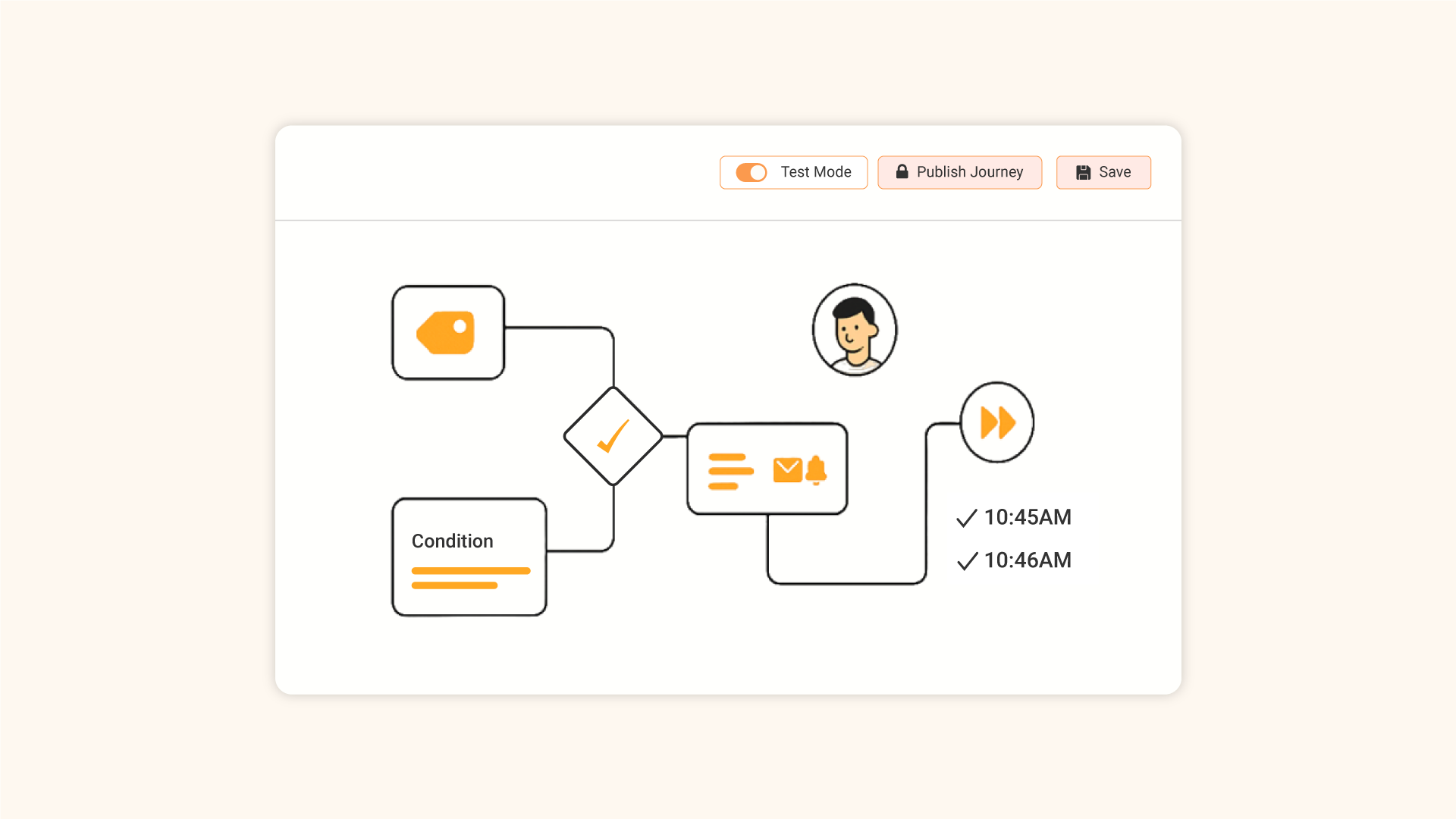Test Mode lets you validate a journey end-to-end before it reaches real users, so you can confirm that triggers, filters, and campaigns execute exactly as intended. To use this feature, create your journey and save it (don’t publish yet).
Note: This test journey feature is currently only available for journeys created using an event-based trigger.
Once you’ve saved your journey, enable the “Test Mode” button located in the top bar. Next, click the “Test Journey” button situated right next to it.
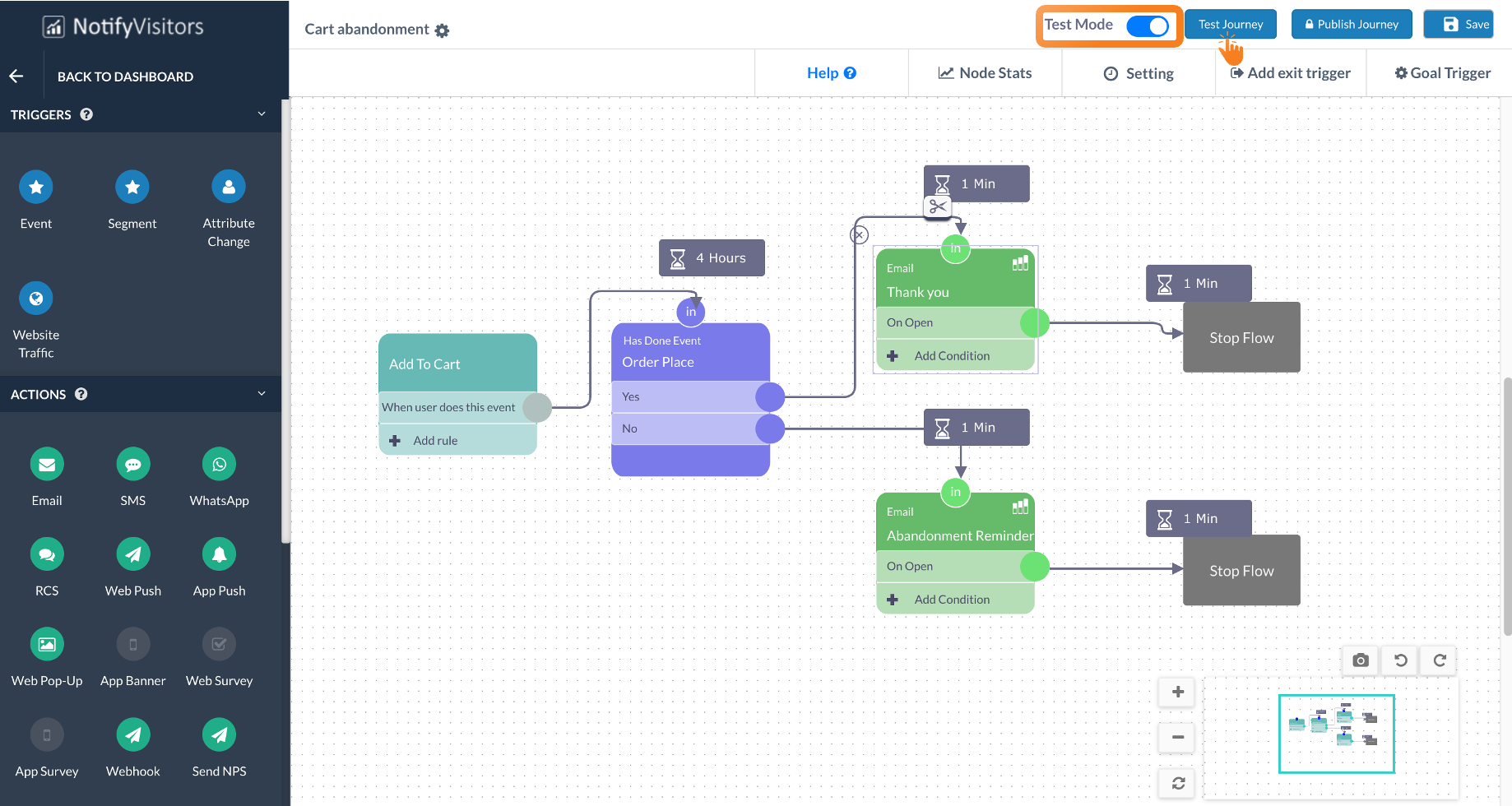
A popup window will display the event name and its attributes.
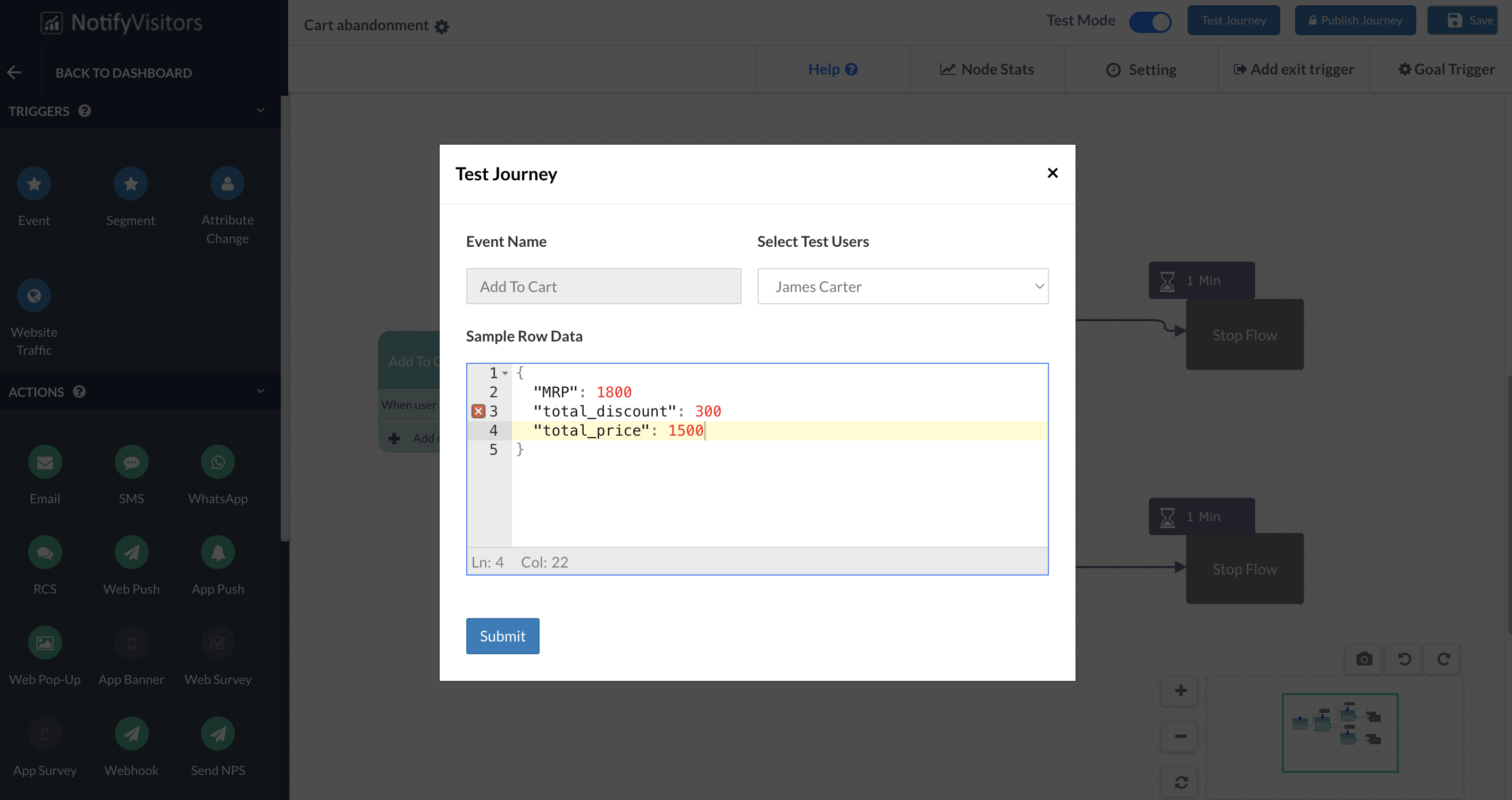
Within this window, the “Select Test Users” dropdown will list the test users within your segment. You can select a specific test user for whom you want to run this journey. Additionally, you can manually modify the Sample Row Data to add or remove attributes. Finally, click the “Submit” button to proceed.
With this, your journey is now live exclusively for your test user, not the actual audience. It’s recommended to create a test user using your own mobile number, email address, and run the journey for that user. This way, you can receive campaigns directly and review them.
In test mode, your journey will run as defined. For instance, if a campaign is scheduled to be sent after a day, you’ll receive it within that timeframe. However, NotifyVisitors also provides a solution to instantly test your journey with a time-lapse feature. Click here to learn more.
Once testing is complete, simply disable the test mode and publish your journey to go live.

 Email
Email SMS
SMS Whatsapp
Whatsapp Web Push
Web Push App Push
App Push Popups
Popups Channel A/B Testing
Channel A/B Testing  Control groups Analysis
Control groups Analysis Frequency Capping
Frequency Capping Funnel Analysis
Funnel Analysis Cohort Analysis
Cohort Analysis RFM Analysis
RFM Analysis Signup Forms
Signup Forms Surveys
Surveys NPS
NPS Landing pages personalization
Landing pages personalization  Website A/B Testing
Website A/B Testing  PWA/TWA
PWA/TWA Heatmaps
Heatmaps Session Recording
Session Recording Wix
Wix Shopify
Shopify Magento
Magento Woocommerce
Woocommerce eCommerce D2C
eCommerce D2C  Mutual Funds
Mutual Funds Insurance
Insurance Lending
Lending  Recipes
Recipes  Product Updates
Product Updates App Marketplace
App Marketplace Academy
Academy