NotifyVisitors’ Composable CDP allows you to connect your own data lake via Data Connector and build custom user/event models for analytics, segmentation, and more — all within the platform.
Data Connector – Sources
The Sources feature enables you to securely connect structured external data sources. Go to Settings > Data Connector > Sources to add a source.
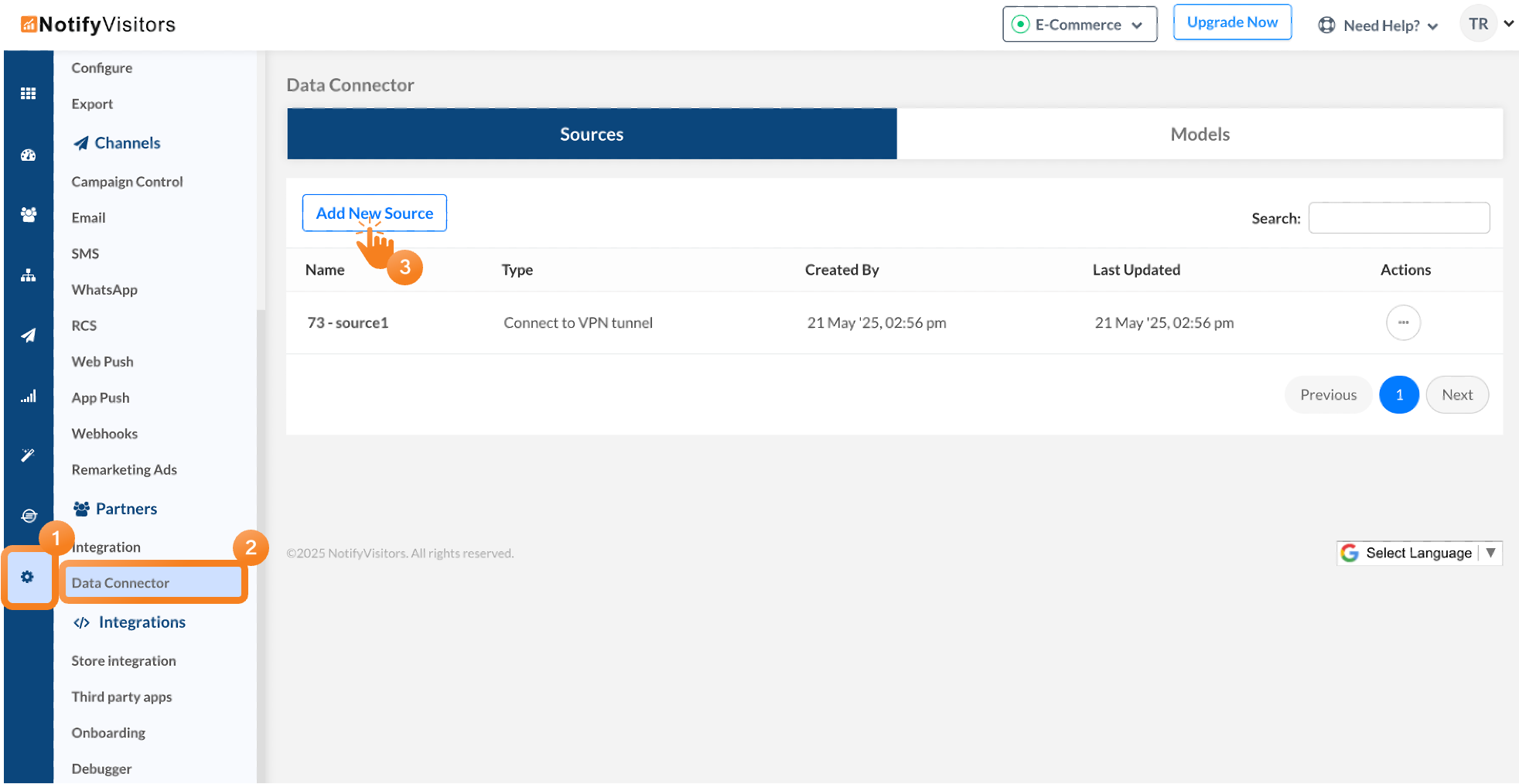
A guided 3-step setup helps you:
- Select a source (currently only Amazon Redshift is available)
- Enter connection details (name, type, credentials)
- Complete backend validation
Once everything is verified, the source is successfully added and ready to be used for building models.
Data Connectors – Models
The Models feature lets you map the data synced from your connected sources with NotifyVisitors attributes. Under Data Connector > Models, click Add New Model and follow the 3-step process:
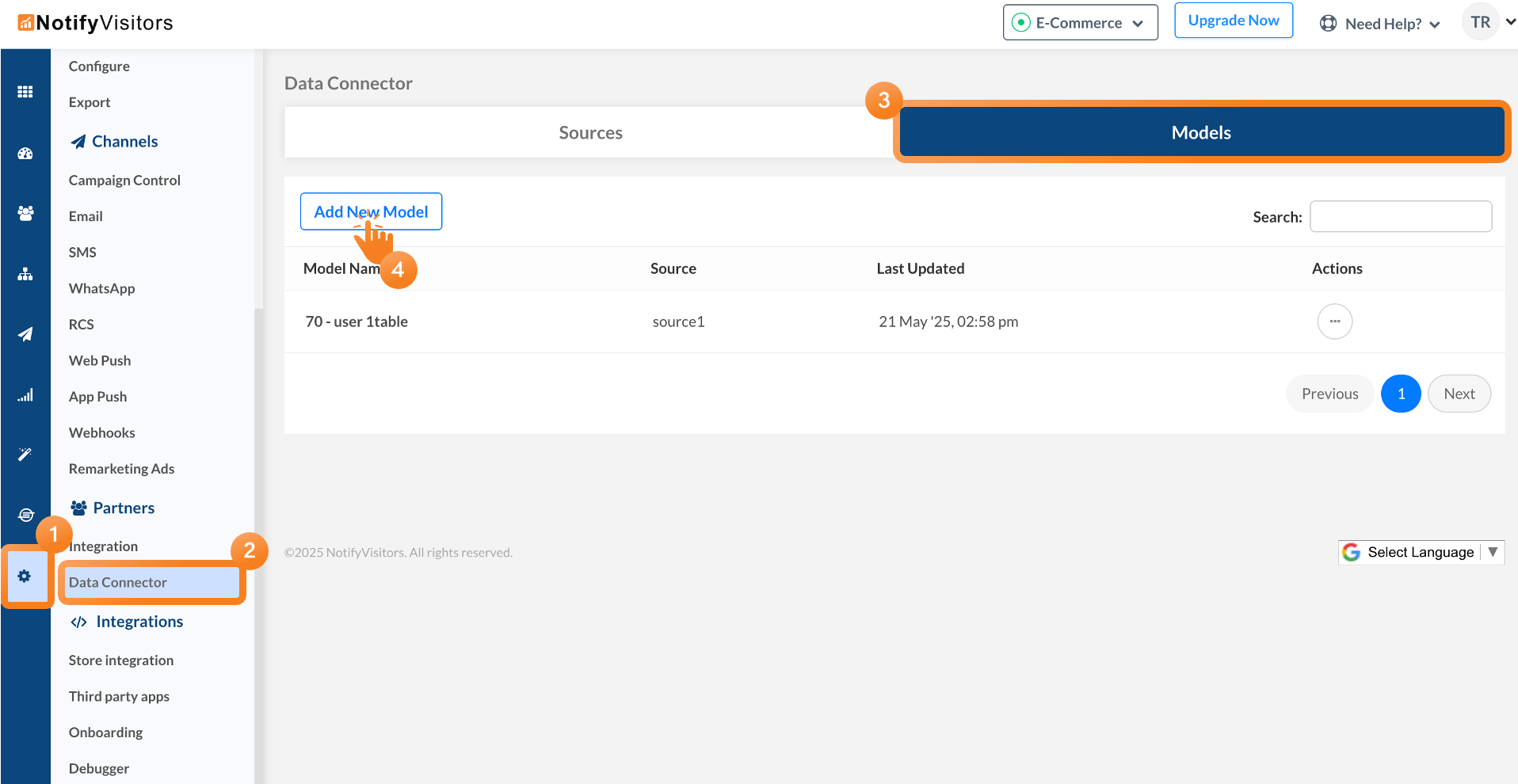
- Choose a source and preview tables
- Define model details (name, type, primary key) and Map identifiers (Same Model or Reference Model) to NotifyVisitors attributes
- Map each column from the source table to a corresponding NotifyVisitors attribute.
Once completed, the model is saved and added to the Models list, ready for use in analytics, segmentation, and more.
Creating Model-Based Segments
To create a segment using your models in NotifyVisitors, navigate to Segments > Create Segment > Query-Based Segment.

Select your preferred data source from the dropdown. With this, you’ll enter the segment creation interface where you can select multiple models, along with attribute-wise filter and group conditions (“Any” or “All”). Lastly, enable Precomputed Segments to auto-sync updates.
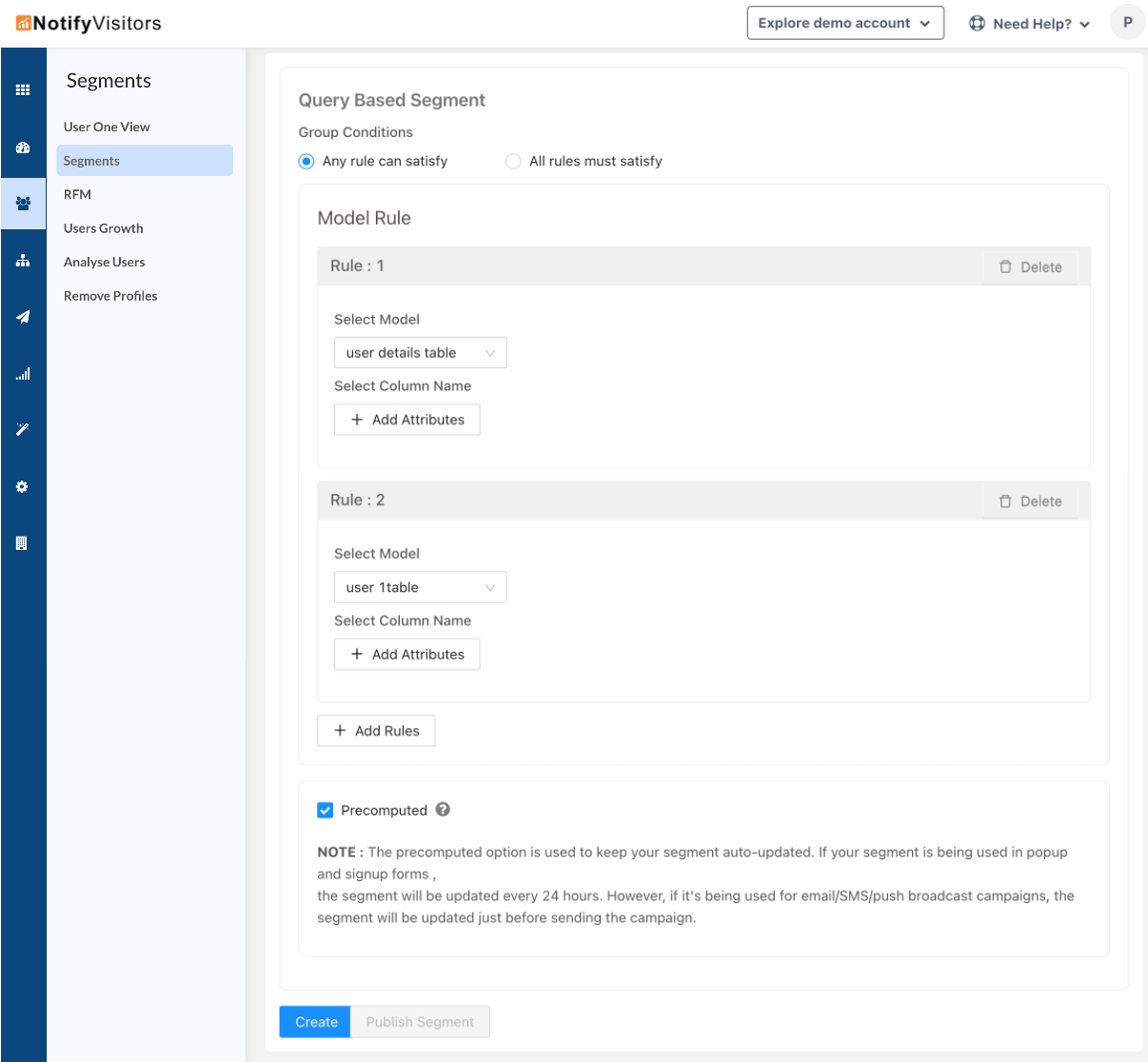
Once created such segments can be used to create personalized campaigns in NotifyVisitors.
Analyze Models
To analyze a model, head to the Analytics section of your NotifyVisitors console and choose the Analyse Models option. Here, select your preferred model, along with a date criterion (like the last login or signup date) and attribute filter to observe trends accordingly.
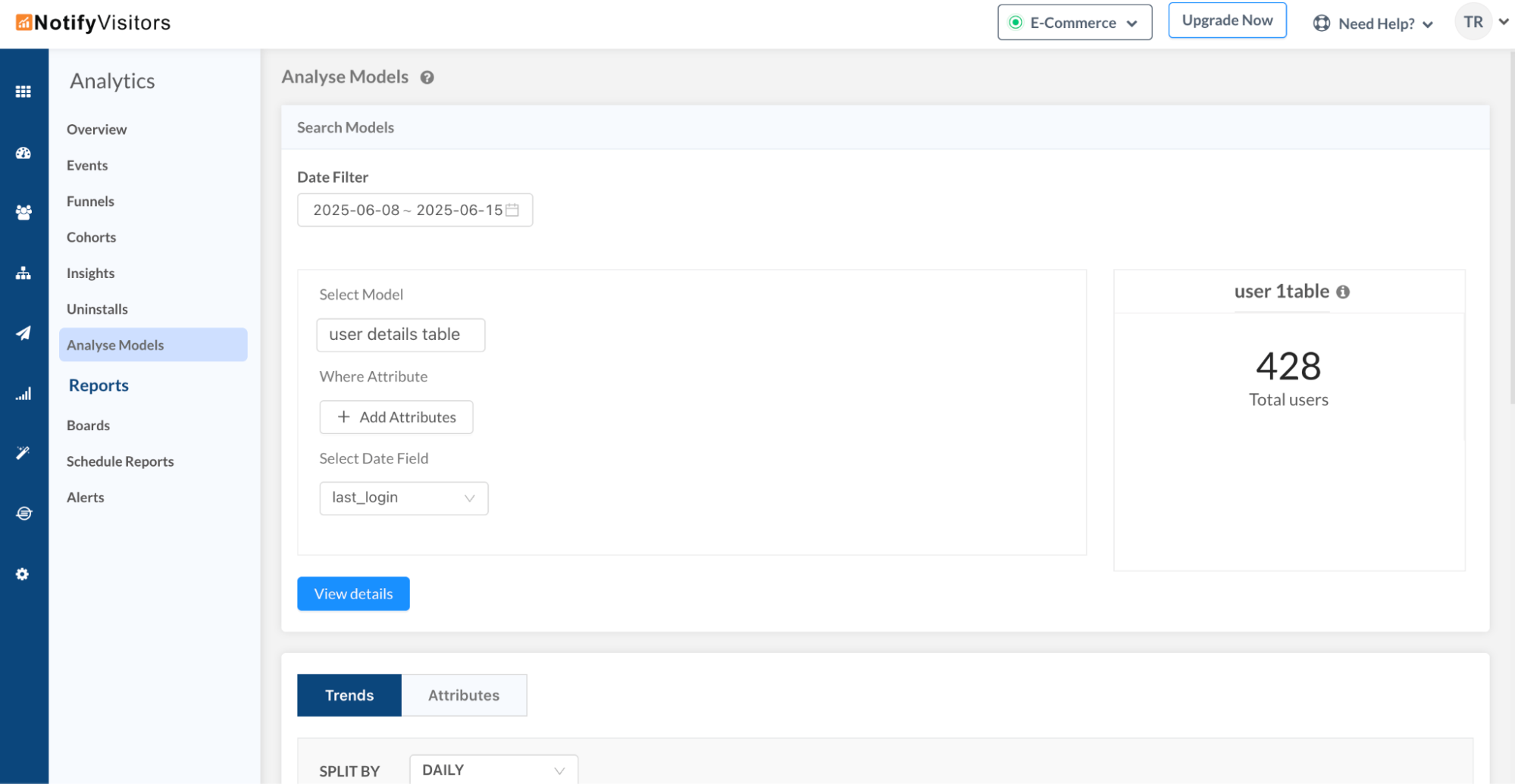
After configuration, click on View Details to see visual trends and attribute-based comparisons, helping you gain actionable insights from your data models.

 Email
Email SMS
SMS Whatsapp
Whatsapp Web Push
Web Push App Push
App Push Popups
Popups Channel A/B Testing
Channel A/B Testing  Control groups Analysis
Control groups Analysis Frequency Capping
Frequency Capping Funnel Analysis
Funnel Analysis Cohort Analysis
Cohort Analysis RFM Analysis
RFM Analysis Signup Forms
Signup Forms Surveys
Surveys NPS
NPS Landing pages personalization
Landing pages personalization  Website A/B Testing
Website A/B Testing  PWA/TWA
PWA/TWA Heatmaps
Heatmaps Session Recording
Session Recording Wix
Wix Shopify
Shopify Magento
Magento Woocommerce
Woocommerce eCommerce D2C
eCommerce D2C  Mutual Funds
Mutual Funds Insurance
Insurance Lending
Lending  Recipes
Recipes  Product Updates
Product Updates App Marketplace
App Marketplace Academy
Academy




