You can setup a NotifyVisitors account and get started with creating targeted notifications in less than 10 minutes. Below is a step by step guide
Register on Notifyvisitors.com
Register by visiting this link. Skip if already done
One time javascript integration code
Get the site integration code as explained below. This is one-time integration code and you never need to change it again. Simply create or edit notification from our admin panel
- Go to NotifyVisitors admin panel
- Then select the integration option on the left sidebar. Copy the javascript code and paste it in your site (preferably just above the closing body tag). You can also alternatively use our extensions for supported platforms respectively.
Create a notification in 3 simple steps
Go to the Notification section in the admin panel and select create a notification. Choose the notification template and create a notification in 3 simple steps
- Set basic details and theme of notification
- Set targeting rules
- Set page URL rules to display a notification
A. Basic details and theme
set the notification content and theme to match your own website. Below are different screenshots of the section
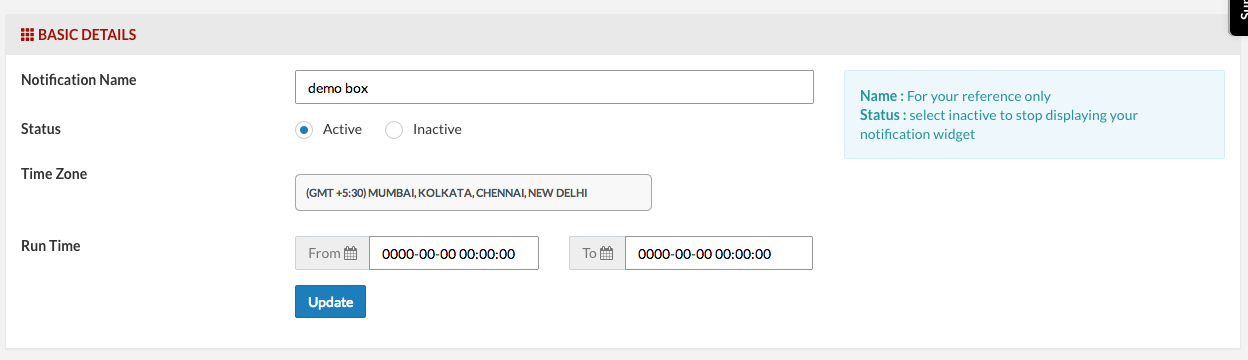
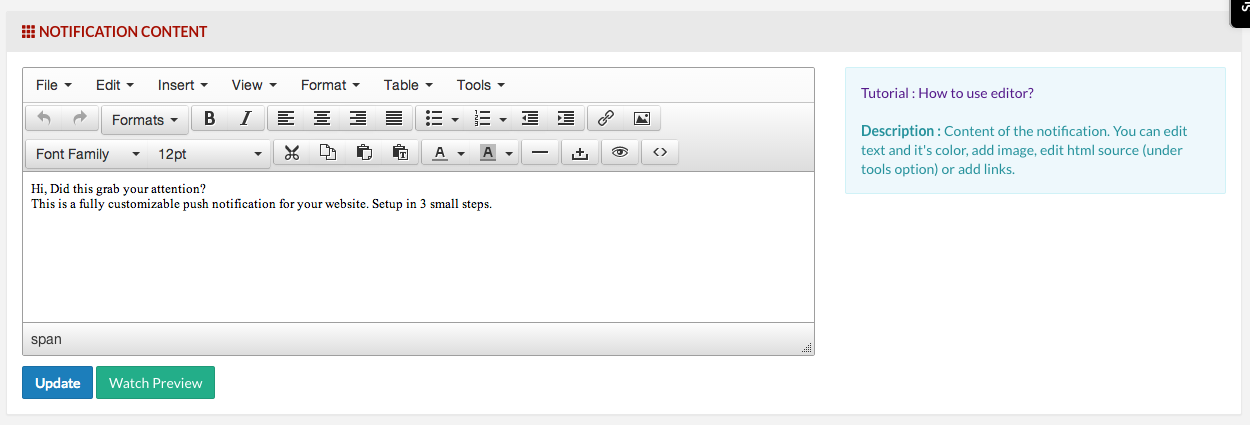
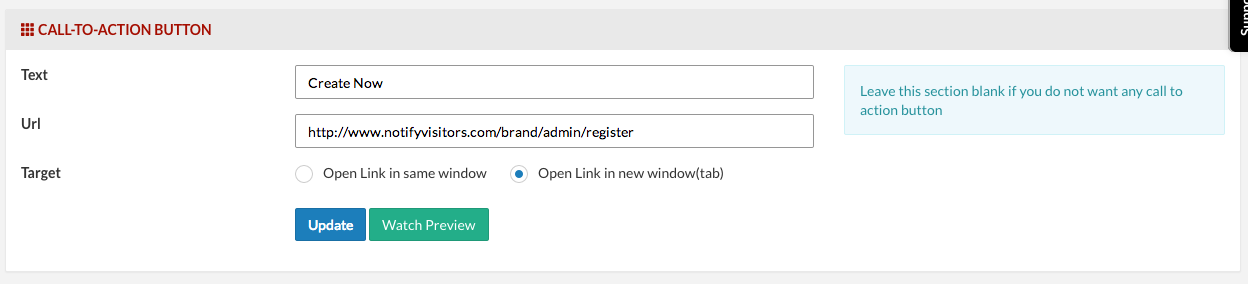
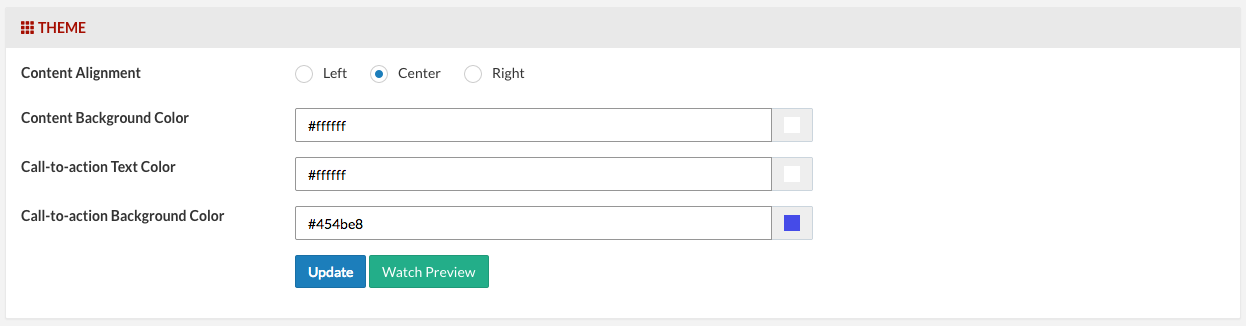
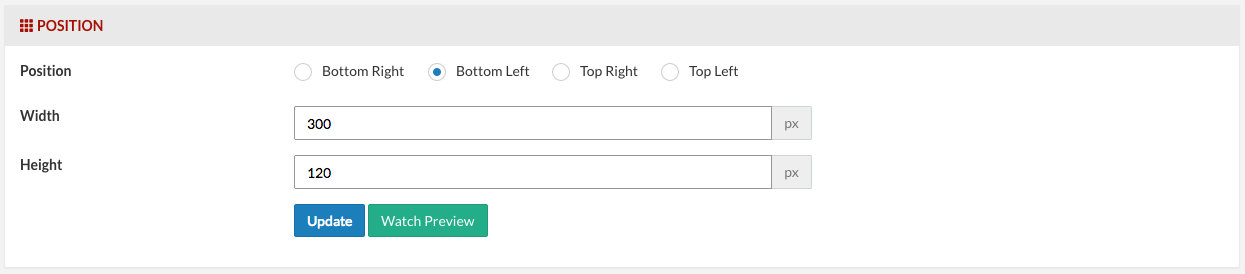
B. Targeting rules
Select different targeting rules for notification including location, traffic source, visitor duration or frequency, browser or device type, url source, time of the day and many more.
For example, show feature announcement or site maintenance notification. Show notification to visitors coming through specific adword campaign. Schedule notification during specific time of the day and many more.
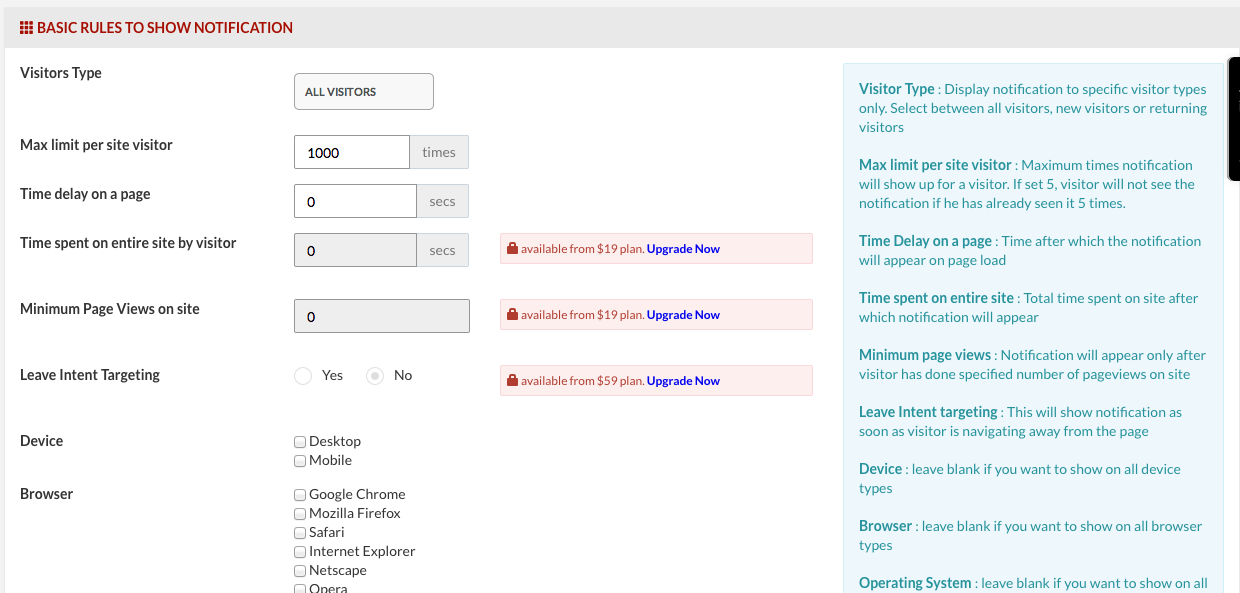
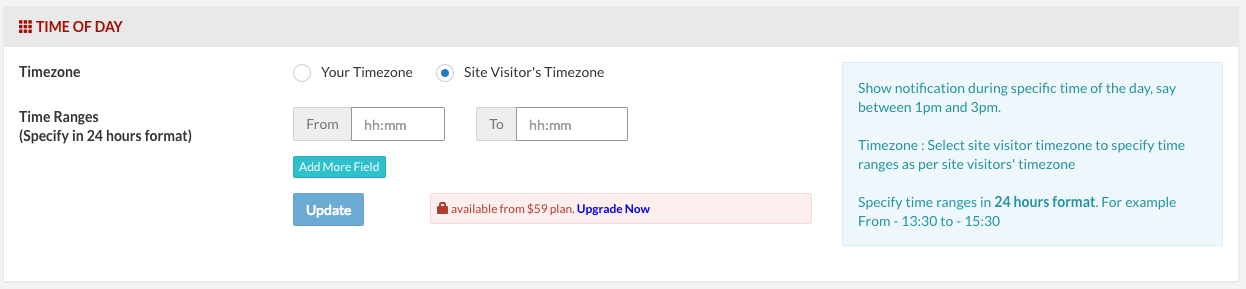
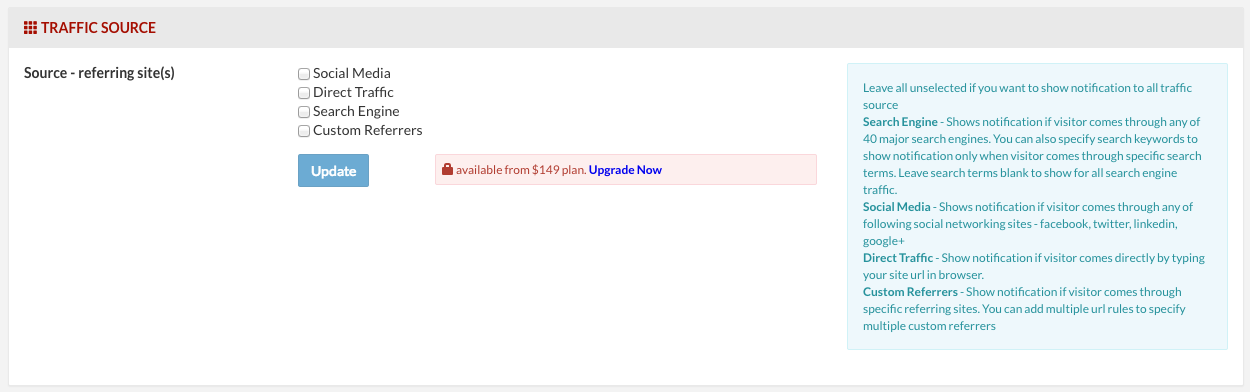
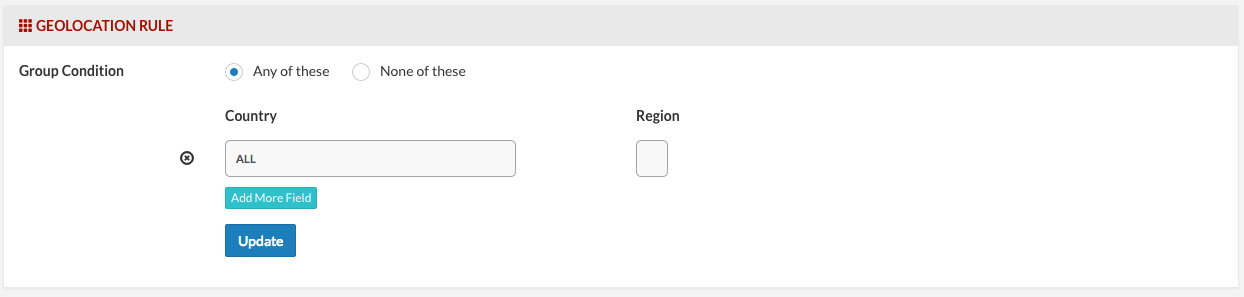
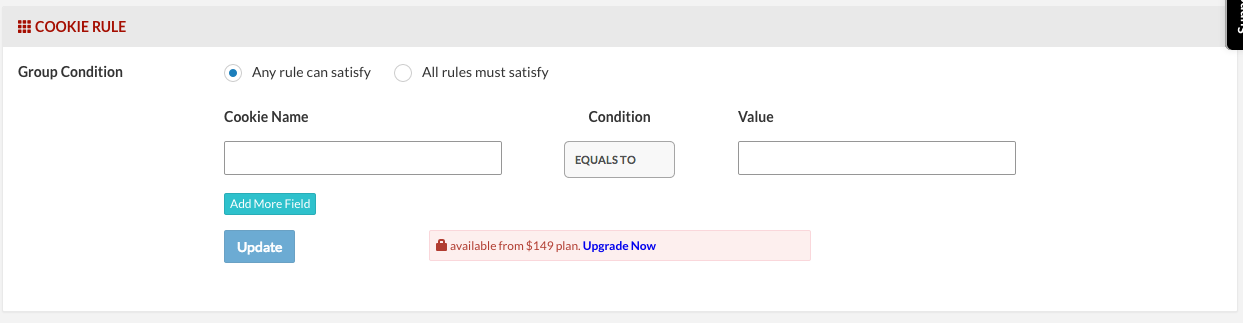
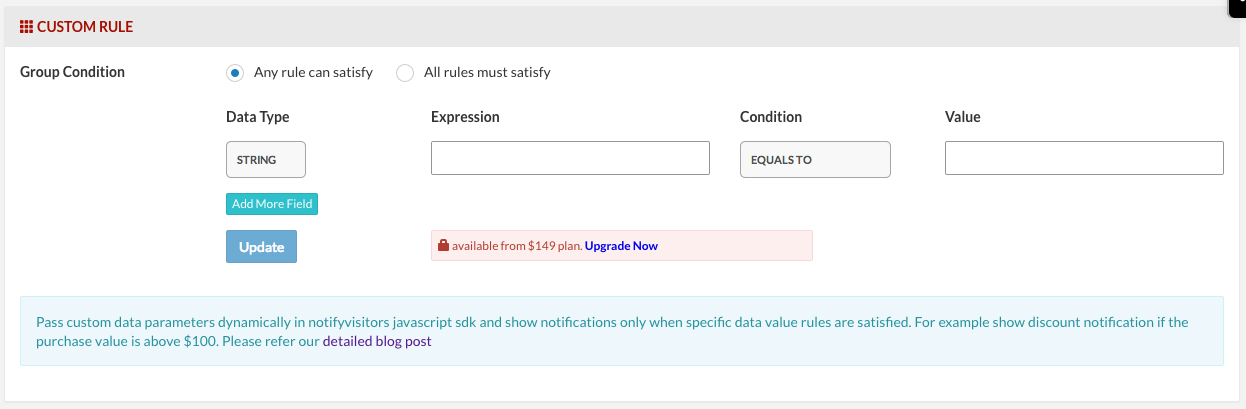
C. Set page URL rules
This is the most important section. You must configure the page URLs to display notifications on.
the notification would only appear on pages with URLs satisfying the mentioned condition(s). You can choose from a variety of operators. While using equals to or starts with operators, make sure the provided page URL(s) start with either HTTP:// or HTTPS://.
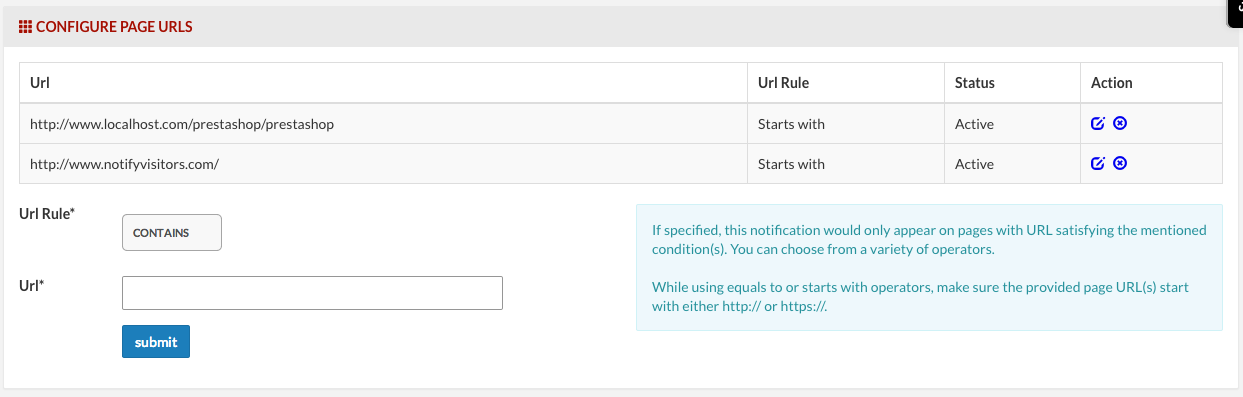
That is it. You can configure multiple notifications like this with different templates and targeting rules

























 Email
Email SMS
SMS Whatsapp
Whatsapp Web Push
Web Push App Push
App Push Popups
Popups Channel A/B Testing
Channel A/B Testing  Control groups Analysis
Control groups Analysis Frequency Capping
Frequency Capping Funnel Analysis
Funnel Analysis Cohort Analysis
Cohort Analysis RFM Analysis
RFM Analysis Signup Forms
Signup Forms Surveys
Surveys NPS
NPS Landing pages personalization
Landing pages personalization  Website A/B Testing
Website A/B Testing  PWA/TWA
PWA/TWA Heatmaps
Heatmaps Session Recording
Session Recording Wix
Wix Shopify
Shopify Magento
Magento Woocommerce
Woocommerce eCommerce D2C
eCommerce D2C  Mutual Funds
Mutual Funds Insurance
Insurance Lending
Lending  Recipes
Recipes  Product Updates
Product Updates App Marketplace
App Marketplace Academy
Academy


Add comment